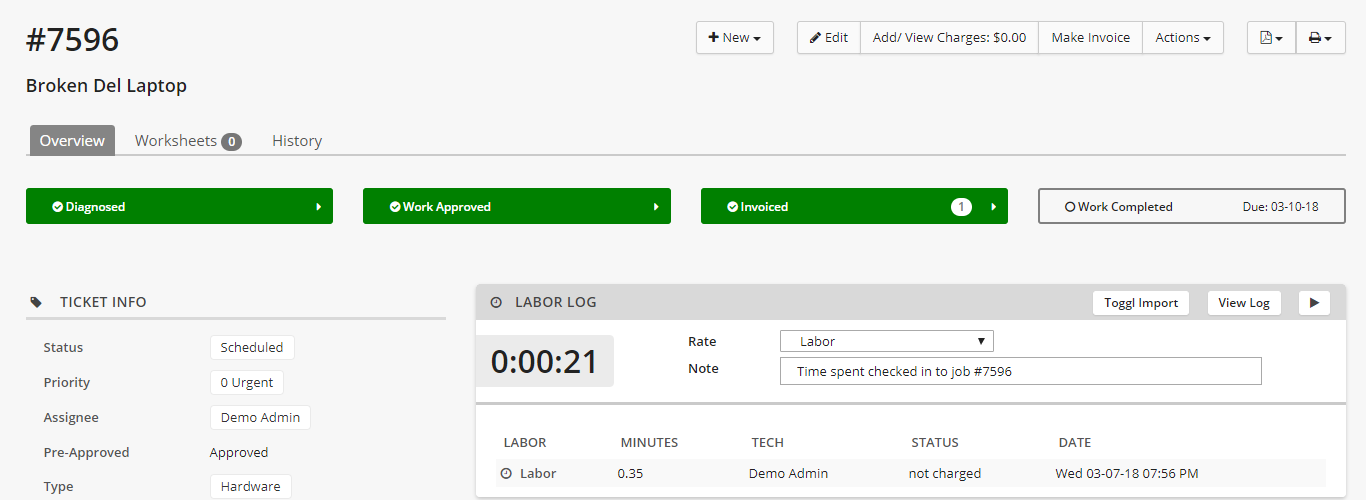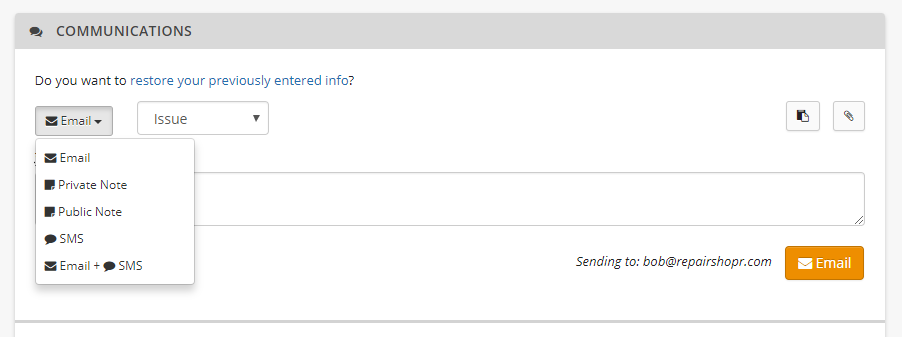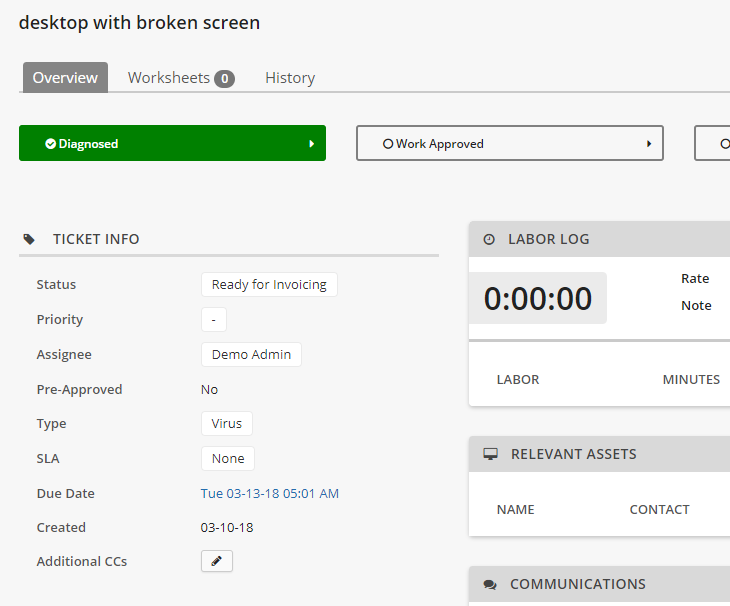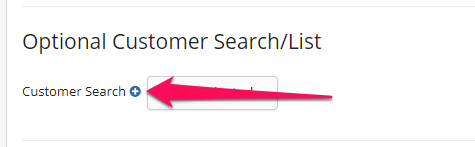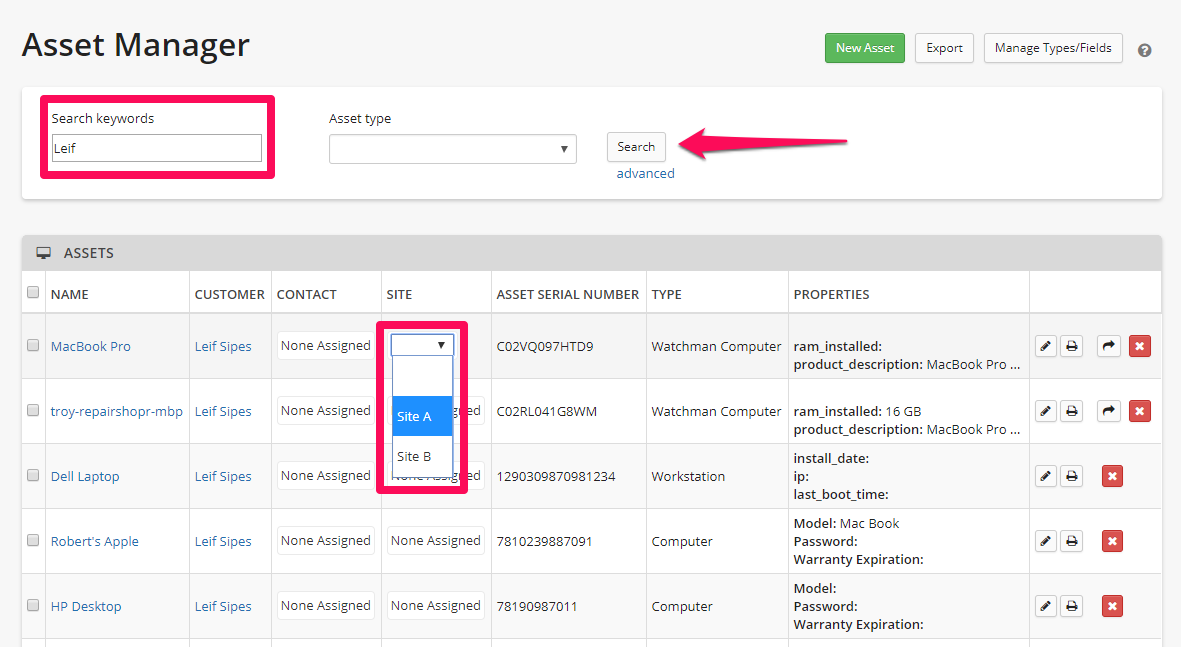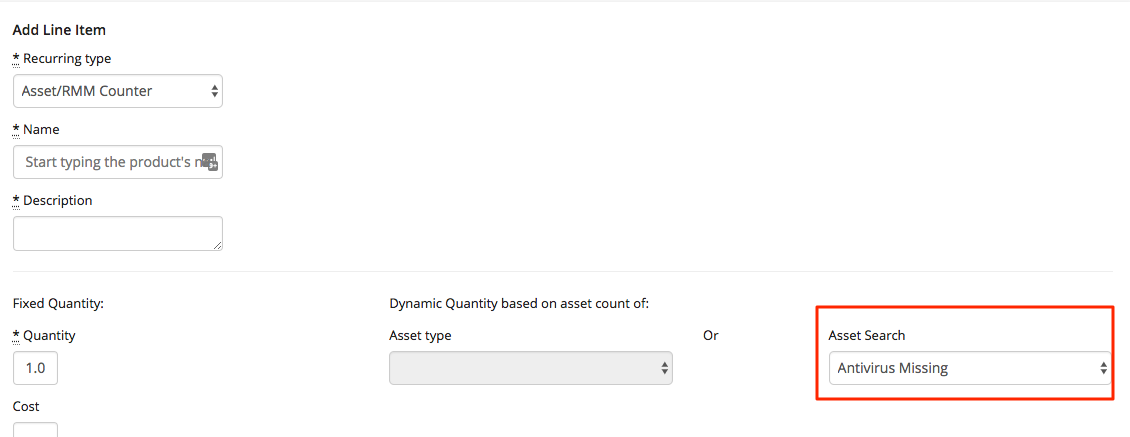Hey RepairShoprs,
Here’s a list of what we’ve been working on lately. Enjoy!
-
- New User Interface: We released our new User Interface (UI) to all RepairShopr users! We’ve also made a tiny update to all the tables in the Beta UI and cleaned up some other details, like making sure icons are consistent and recognizable, to make pages more streamlined and even easier to navigate. Flip the switch to check them out! More information on our Beta UI
here as well.
- New User Interface: We released our new User Interface (UI) to all RepairShopr users! We’ve also made a tiny update to all the tables in the Beta UI and cleaned up some other details, like making sure icons are consistent and recognizable, to make pages more streamlined and even easier to navigate. Flip the switch to check them out! More information on our Beta UI
-
- Tickets: We’ve updated the Ticket Comments section to be
Ticket Communications! By popular demand, sending an email and SMS at the same time is back. We’ve also rearranged a couple of things to make it easier to see what’s going on. Let us know what you think!
- Tickets: We’ve updated the Ticket Comments section to be
-
- Tickets: We’ve moved the Ticket Info section of the Ticket Details page to make all reference information appear in one area.

- Tickets: We’ve moved the Ticket Info section of the Ticket Details page to make all reference information appear in one area.
-
- Marketr Updates:
- We’ve updated our Marketr campaign statistics page! Check it out to see better insights into your campaigns.
- You can now use Marketr to email Customer Contacts in addition to the primary email address on an account.
- We’ve added the ability to send emails to a segment of your Customers based on Asset Type, in addition to Customer Saved Searches.
- Now you can more easily target Marketr campaigns for specific segments of your customer base. Create new Saved Customer Searches directly within your Marketr campaigns by clicking on the plus symbol here:

- Marketr Updates:
-
- Assets: You can now group and search for Assets based on site location! To find out more, view our blog post
here.
- Assets: You can now group and search for Assets based on site location! To find out more, view our blog post
-
- Assets: You can use Asset Saved Searches to do line item counts on Recurring Invoices (in order to auto calculate quantities based on searches).

- Assets: You can use Asset Saved Searches to do line item counts on Recurring Invoices (in order to auto calculate quantities based on searches).
- Calendar: Your Calendar view preferences will now automatically save upon exiting from RepairShopr or moving away from the Calendar page! Review our Feature Friday article
here for more information. - AutoPrintr: We’ve made more improvements, and will continue to keep working on the reliability and stability of this feature. Download the latest version here to test it out!
NOTE:Although we’ve made great strides in improving AutoPrintr, we are still collecting feedback on this feature. Please send us any issues you experience via an email to help@repairshopr.com. - Ticket Timer: Deleting a Ticket timer entry from Ticket charges should now remove the charged state of the Ticket timer entry.
- Product Serials: We’ve made it easier to take a product serial number from one product and place it onto another product. Just head to your full list of Product Instances and click the ‘Move’ button.
- Customer Import: To make Customer Imports more powerful and flexible, ‘Business Name’ can now be used as one of the two required fields for a Customer import.
- API: We added product category support to the API for creating/updating products, as well as the ability to update product serials via API PUT. We also improved API support for products by adding in Vendor IDs and the ability to filter product serials by status among other things 🙂
- LEADS API: We’ve fixed the query filter for the Leads endpoint in the API.
- INVOICE API: We fixed the Payments detail endpoint to include payment details when the Invoice was part of a multi-invoice payment. This used to show the Invoice as having no attached payment.
- Search all the Things: We’ve been continuing efforts to optimize Search all the Things for more reliable results, and will continue to make this a priority. Here are some examples of what we’ve done recently:
- Estimate results will now show up again when you search for line items.
- You can search for Customer Purchases via IMEI.
- We improved text search on the Invoice page.
- We brought back Ticket Comment search, Invoice Line Item searches, Asset custom fields search and Ticket custom fields search.
- Bug Fix (Beta UI): The Customer module will no longer show you the “Add a Customer” information if your search contains no results.