Hey RepairShoprs – Happy Feature Friday!
You asked, we listened. Today we’ve released the ability to customize the Ticket table columns to meet your business needs.
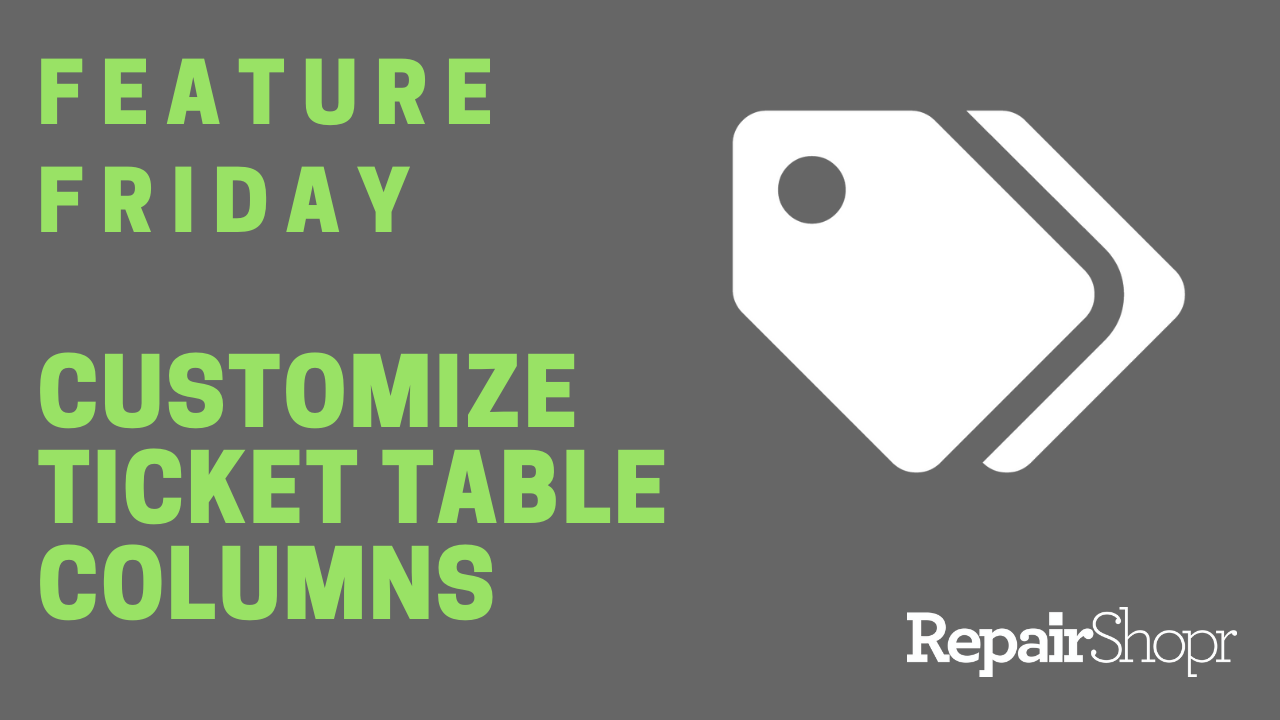
A few weeks ago, we released the ability to customize your Asset table columns. We’ve now brought this functionality to the Tickets module, allowing you to select the information you’d like to view about your Tickets within the Tickets table, as well as customize the order in which this information appears.
To set up your customized Ticket table:
- Log into your RepairShopr account and make your way over to the Tickets module.
- Click on the “Customize” button in the top-left corner of the Tickets table.
- Use the modal that appears to select the Ticket information you’d like to appear in the table.
- Use the hamburger icon to the right of each entry to organize the columns to whatever order you see fit.
- Click “Save.”
- View the newly updated Ticket table with the information you selected, in the order you selected!
There are a number of different options to choose from when selecting which pieces of information you’d like to appear in the table, and we’ve also added two brand new options. You can now view the Invoices associated with the Ticket, as well as the total Ticket Charges that appear on the Ticket.
Check out our video here to see this feature update in action:
To learn more about the Tickets module, including this update, please review our Knowledge Base article here.
We hope you enjoy this update, and look forward to bringing you more soon.
– The RepairShopr Team
