Hey RepairShoprs – Happy Feature Friday!
Today’s feature release is a big one for all of our Mailbox users. If you haven’t had the chance to set up and use the Mailbox module in RepairShopr yet, please read this Knowledge Base article to get started.
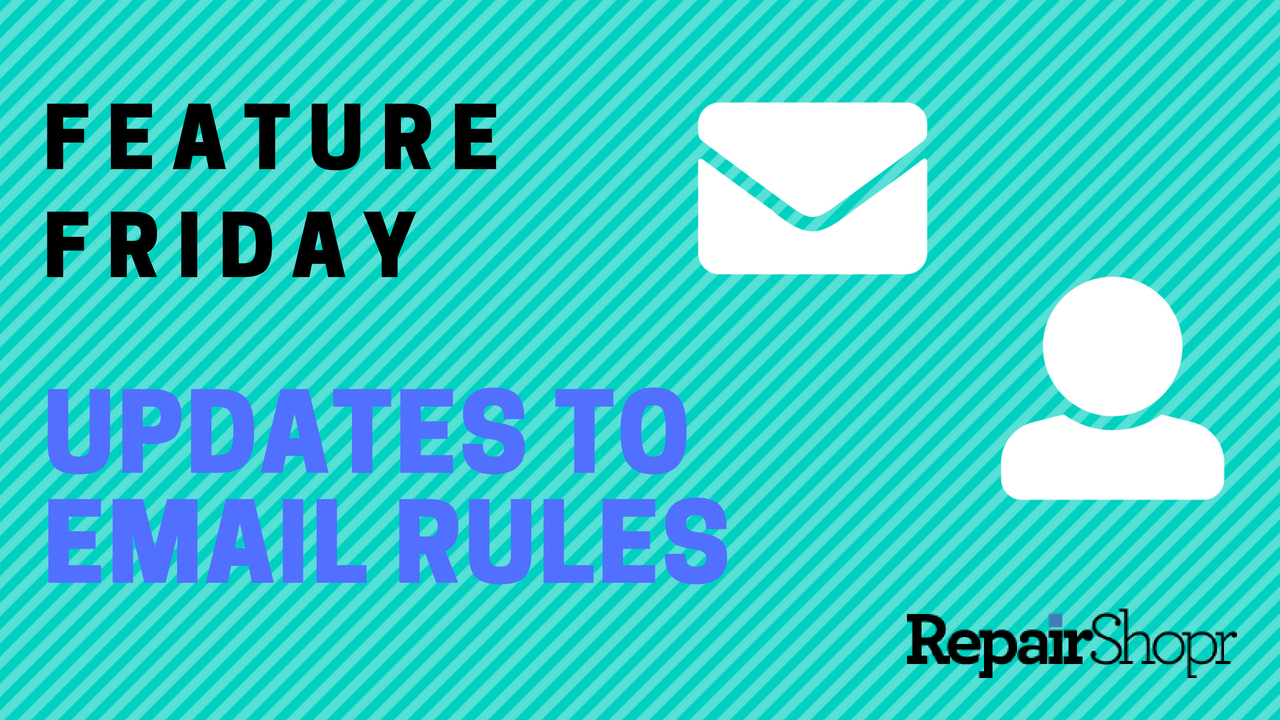
We’re excited to share that, based on some valuable community feedback, we’ve updated the functionality and user experience around working with Customer Email Rules.
These changes include:
- A new section within Customer Custom Fields that allows you to quickly and easily add a Customer’s email domain(s) to automatically create Email Rules. These will then filter incoming messages appropriately within your RepairShopr account.
- A new “Email Rules” section on the Customer Details page that lists out the current Email Rules you have set up for each domain.
- The ability to remove and/or edit Email Rules in a snap.
Here’s an overview of how this works:
Pro Tip: We are using the new Beta User Interface (UI) in this walk-through! If you haven’t already, get started with the Beta UI by following the instructions here.
- Head over to your RepairShopr account and click on a Customer you’d like to filter messages from.
- Click the “Edit” button in the upper-right hand corner of the page.
- Click on the “Custom Fields” tab and locate the new “Email Domain(s)” section at the top of the page.
- Enter in any and all email domains for the Customer that you’d like to be able to parse out appropriately in RepairShopr. Be sure to click the “Save Changes” button in the upper right-hand corner of the page when you’re done.
- This action then automatically creates an Email Rule for each domain you added.
- To view all of the domains you’ve added for a particular Customer and manage the Email Rules associated with them, simply scroll down to the bottom of the Customer Details page and note the new “Email Rules” section.
- Here you will see if the domain Email Rule has “Subject Line” or “Contact Creation” automation rules associated.
- You can also delete Email Rules by clicking the red “x” next to a particular domain and/or edit the domain Email Rule by clicking on the title of the domain under the “Email Address” column.
To understand the power of using RepairShopr’s Mailbox module, including how to set up automations that will save you time as well as the updates we’ve made to features within this module, please watch the video below!
Have a great weekend, and please let us know what you think about these latest updates by emailing help@repairshopr.com.
– The RepairShopr Team
