Hey RepairShoprs – Happy Feature Friday!
Today we’re sharing two new Quality of Life updates with you.
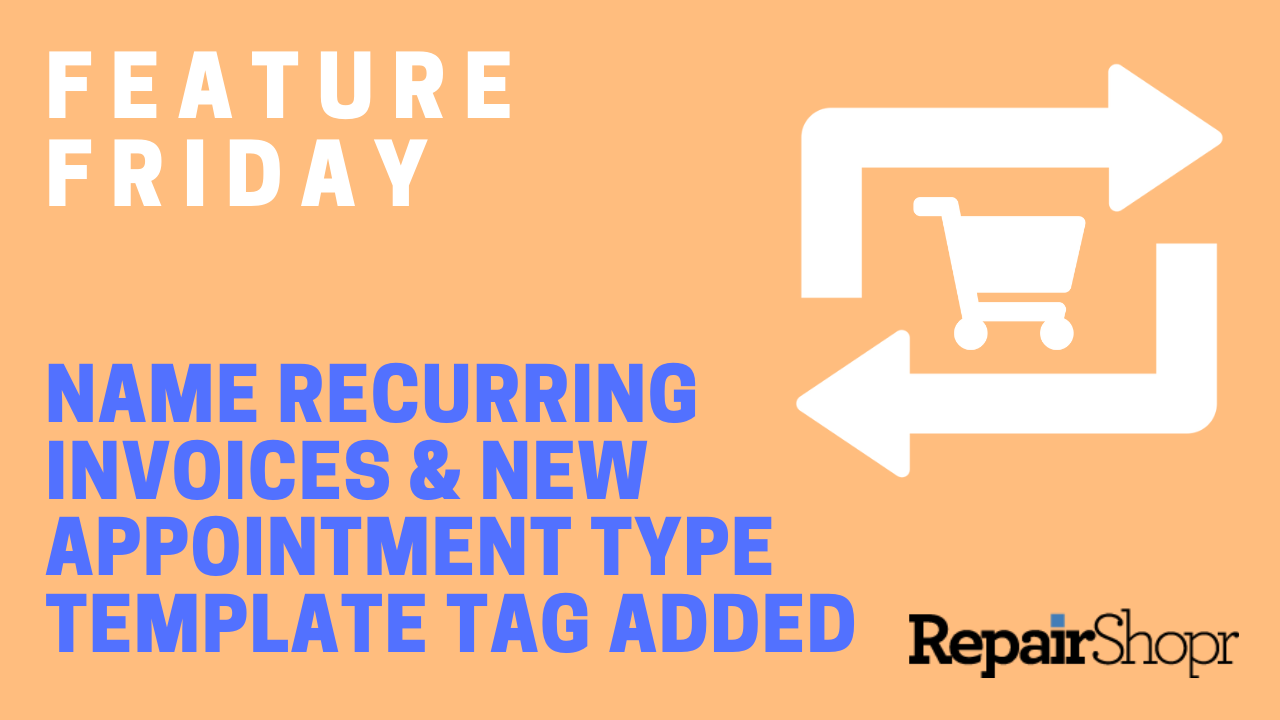
First, we’ve added the ability for you to name your Recurring Invoice Templates, similar to naming your Invoices and Estimates as we released a few weeks ago.
To do this:
- Log into your RepairShopr account.
- Head to the Admin area from the “More” dropdown menu in the navigation bar.
- Locate the “PDF/Email Templates” link in the left-hand column of the page.
- Locate the “Invoices” section in the left-hand column of the page.
- Click on the “Recurring Invoices” link.
- Either create a new Recurring Invoice or edit one of the existing ones in the table.
- After opening the Recurring Invoice editor, you will see a new field toward the top of the template called “Name of Invoices that are generated.”
- Fill in the field with a name of your choosing and be sure to click “Save” at the bottom of the page.
- Now, each time a new Recurring Invoice is created for the Customer, the identifier you created for the Invoice will be used and can be viewed within the Invoice Detail page.
We also added a new template tag option for PDF/Email Templates called “Appointment Type.” This tag can be used within the Ticket Appointment Email Template, for example, so that your Customer knows the exact type of Appointment that was made for or by them. To access this new template tag, simply search for the tag in the list of tags available on the right-hand side of the template editor.
This Appointment Type reminder should help clear up any miscommunications and make it extra clear for the Customer.
Learn more about these two new updates in our video here:
You can also get an in-depth overview of Recurring Invoices in our Knowledge Base article here.
We hope these two Quality of Life updates make your RepairShopr experience even better, and we look forward to bringing you more soon!
– The RepairShopr Team
