Hey RepairShoprs – Happy Feature Friday!
Today’s feature update provides you with yet another way to customize Estimates and Invoices in your RepairShopr account.
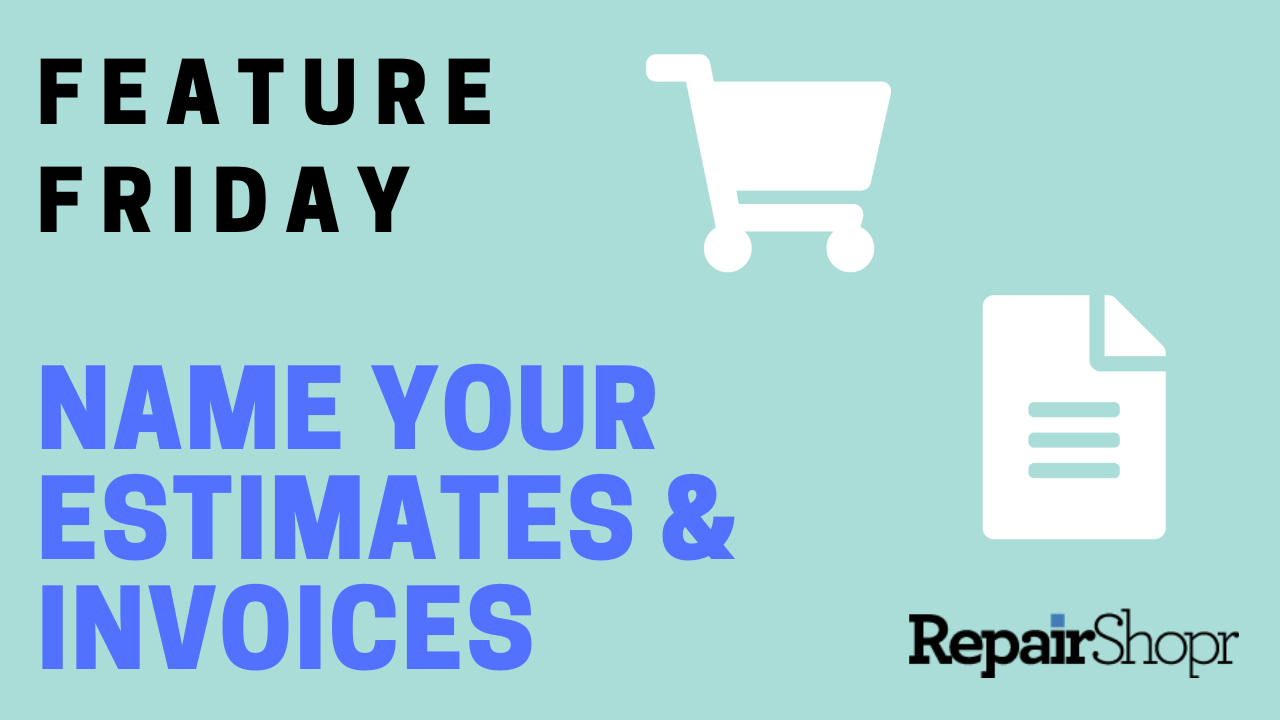
You can now give your Estimates and Invoices a specific name of your choosing, which will then appear within a new column in the Estimate and Invoice tables, as well as within the PDF versions of your Estimates and Invoices if you so choose!
You have pretty free reign over what characters can be used in the new “Name” field, and we’ve also added two new template tags for you to use in PDF templates if you’d like the names to appear: {{invoice_name}} and {{estimate_name}}. This new field will soon be searchable via Search all the Things and the search field within the Invoice module. Stay tuned!
Finally, you can choose to have the name of an Estimate and/or Invoice appear within the Customer Portal by enabling this setting in your account.
To do this, simply:
- Log into your RepairShopr account.
- Head to the Admin area.
- Locate the “Customers” section in the left-hand column.
- Click on “Preferences.”
- Click on the “Additional Settings” link on the Preferences page.
- You will see two new options listed here: one to “Show Estimate Name in the Customer Portal” and another to “Show Invoice Name in the Customer Portal.”
- Check-mark the option(s) you’d like to enable and click “Save” at the bottom of the page.
- The Estimate and/or Invoice name will now appear in a new column within the Open Invoices portion of the Customer’s Customer Portal.
To check out this new customization first-hand, watch on:
You can also learn more in our Knowledge Base article for Estimates here and our Invoices article here. Enjoy!
– The RepairShopr Team
