Hey RepairShoprs – Happy Feature Friday!
This week we’re sharing some highly requested Inventory module updates, specifically around using Product Labels.
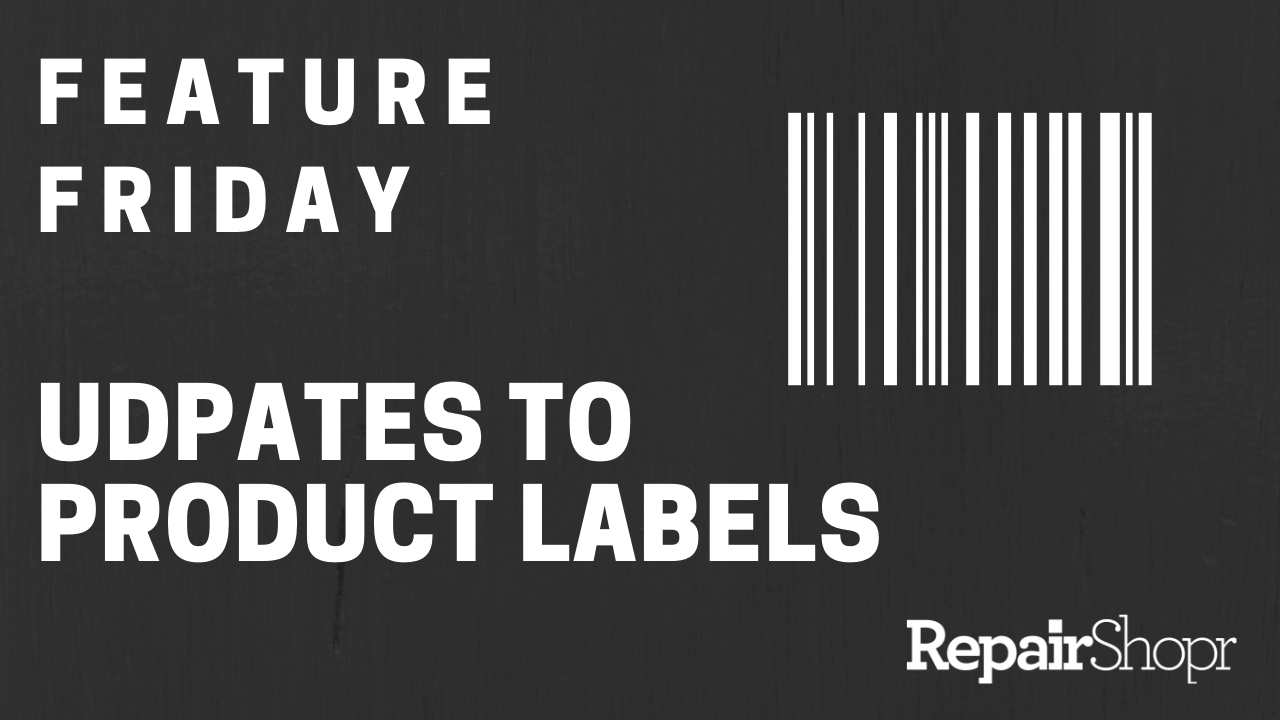
First, a high level overview…
For those who don’t know, we have two label types in RepairShopr: Basic and In-Stock.
Basic Labels are your standard UPC labels containing Product information such as price, UPC code, etc. If you’re using the Basic Label type, your Products are sold on a first-in, first-out basis. This means that the first Product that made its way into your Inventory will be the first Product removed from your Inventory when scanning the barcode, instead of removing the specific instance of the Product as In-Stock labels do.
If your Products are set to maintain stock or are serialized, they are using In-Stock Labels which do not contain a UPC code and instead contain the Instance ID or the serial number (if available) for the particular Product. Each of these labels are tied to a specific Product instance in your Inventory, and therefore, when scanned, the specific Product instance gets removed from your Inventory regardless of the order in which it came into your Inventory.
What we’ve released today is the ability to essentially “disable” In-Stock labels, and only use Basic Labels instead of In-Stock Labels on non-serialized Products. Prior to this update, In-Stock Labels were the only option when receiving Products on a Purchase Order, for example, and if you and your team use Basic Labels, this caused problems with mixed labels being utilized in the shop.
To enable this setting, simply:
- Log into your RepairShopr account.
- Click on your username in the upper right-hand corner of the page you’re on.
- Click the “Settings” option from the drop-down menu.
- Click on the “Inventory Settings” link in the left-hand column.
- Click the “Advanced” link and scroll to the bottom of this section.
- Check-mark the option to “Use Basic Labels instead of Instance Labels on non-serialized Products.”
When this setting is enabled, the “Received Item Labels” button on a Purchase Order becomes solely “Labels” indicating that the Basic Label is overriding the previous In-Stock label. This setting only works on Maintain Stock Products that are not serialized.
This essentially disables In-Stock Labels, meaning that any Product instance can be added to an Invoice as well, instead of the specific instance Product that’s tied to an In-Stock labels. It prevents employees from accidentally printing the In-Stock (instanced) labels by mistake on non-serialized Products.
Please review our video here to see this update in action and learn more:
It’s important to note that you should be utilizing either Basic Labels or In-Stock Labels, but not both, across a single Product type in your RepairShopr account. This is because the way that the RepairShopr system treats each of these label types (as we explained above) effects your account when adding or removing Products from your Inventory. Issues can arise, such as previously-sold items being treated as “available to be sold” in the system because certain flows in RepairShopr use the Basic Label instead of the In-Stock label, not recognizing that an In-Stock label may have been previously used to sell a Product.
If you’d like more information, please reference our Knowledge Base article here.
– The RepairShopr Team
