Hey RepairShoprs – Happy Feature Friday!
This week we have a new addition to the Appointments module to share with you all.
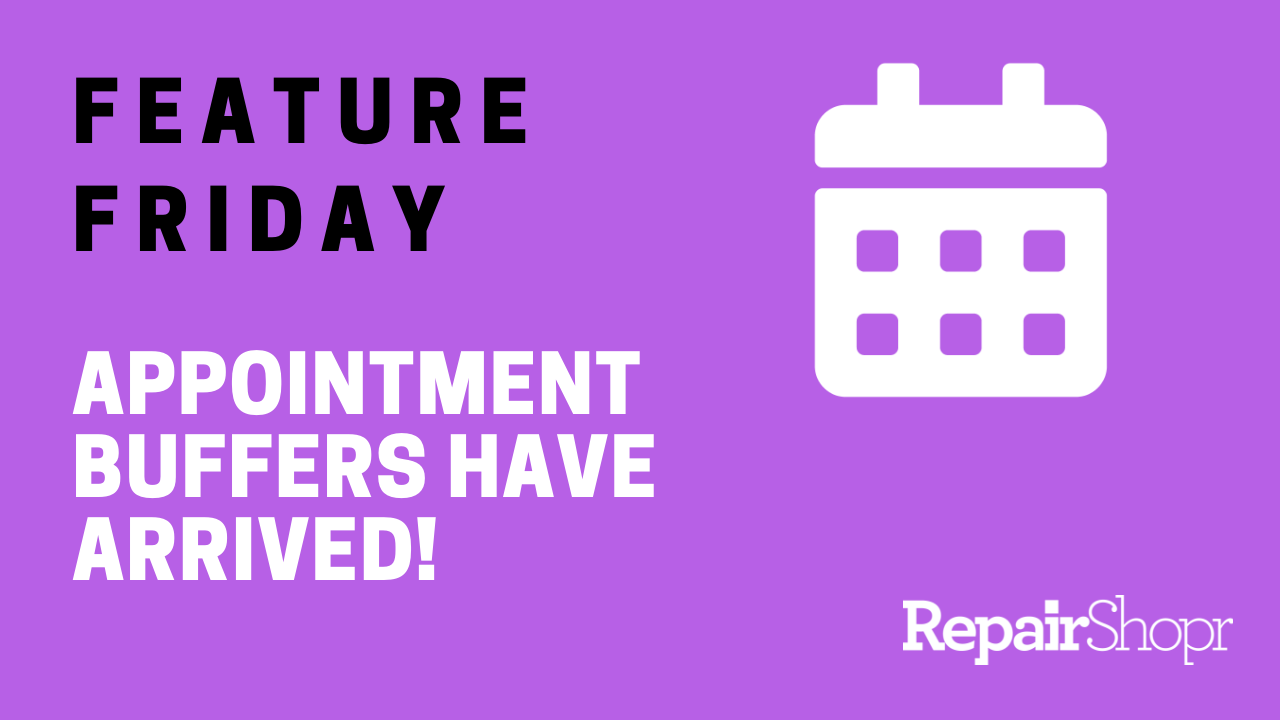
We’ve added the ability for you to include a “buffer” between Appointment times. Read on for a breakdown of how this works!
Appointment Buffers:
- Log into your RepairShopr account.
- Head to the Admin section.
- Toward the top of the left-hand column, under the “RepairShopr Administration” section, click the “Appointment Types” option.
- If you click on any of your existing Appointment Types to edit them or create a new one, you will notice a new field has been added.
- Enter in a time (in minutes) under the field titled “Appointment Buffer (minutes before appointments).”
- This will ensure that no Appointments are made within the number of minutes you inputted before or after the Appointment.
- Be sure to click “Save” for the buffer to take effect!
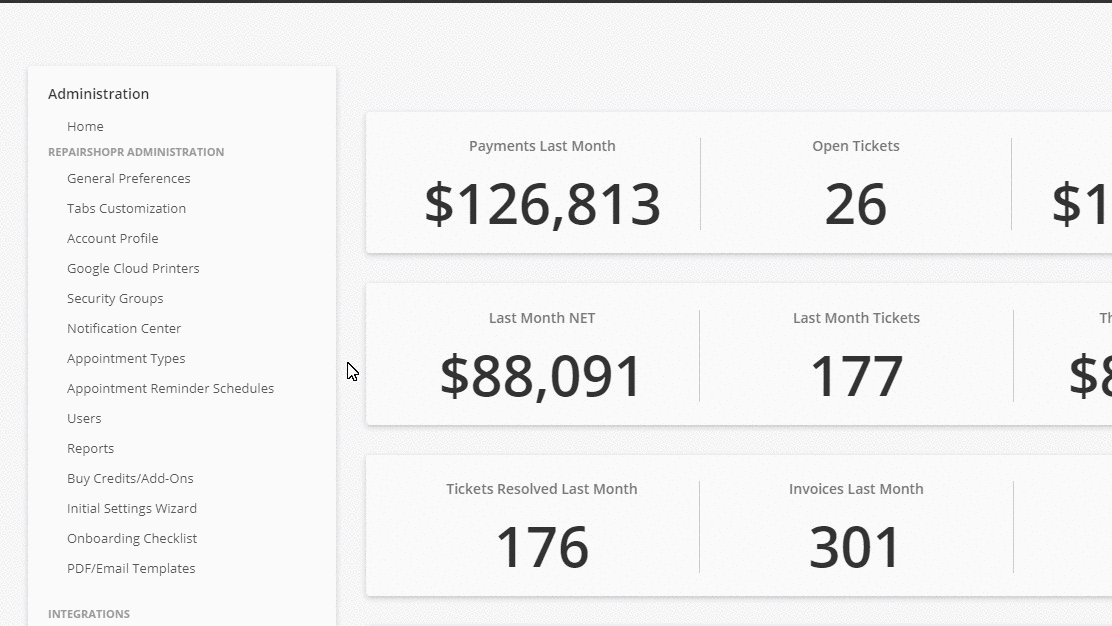
You can also check out our Appointments Knowledge Base article for more information. Enjoy!
– The RepairShopr Team
