Hey RepairShoprs – Happy Feature Friday!
Today’s a good day, as you can now use template tags to customize and help automate the description text that appears in Labor Log charges on a Ticket!
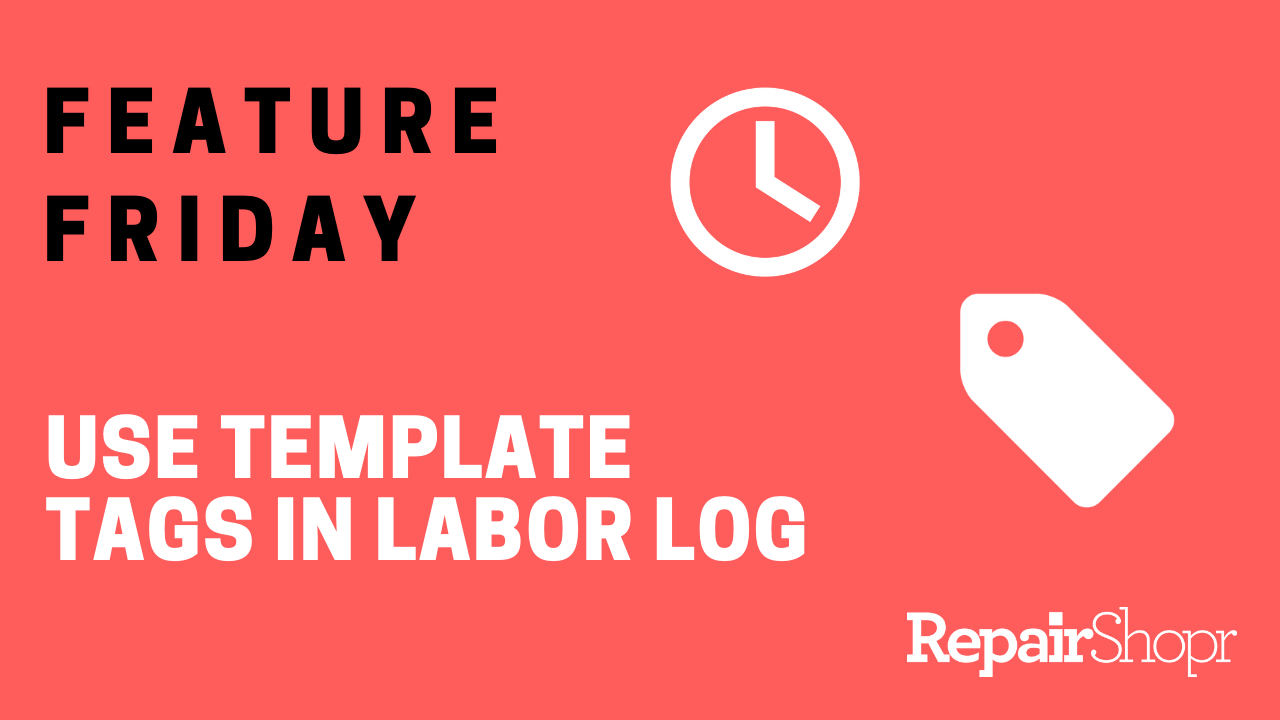
This user-requested feature is aimed to save you time, as you can now pick and choose the description text that auto-populates in the labor charge line item on a Ticket and Invoice, rather than having to manually edit the text on each Ticket charge if you prefer something other than the RepairShopr default.
We’ve created some new Ticket Timer specific template tags, but you’re also able to use Customer, Ticket, and Asset template tags as well!
To edit your Labor Log description text:
- Head to the Admin area of your RepairShopr account.
- Locate the “Tickets” section within the left-hand column.
- Click on the “Preferences” option.
- Click on the “Advanced” link toward the bottom of the page.
- Scroll down to the “Customer Text for Ticket Timer Charges” field.
- Complete this field using the template tags of your choosing.
- Be sure to click “Save.”
Watch on to see this done live:
For more information on using the Labor Log in RepairShopr, as well as how to set up your custom Labor Log charge description on a Ticket, review our Knowledge Base article here.
We hope you enjoy this user-requested update, and look forward to hearing what you think! Please send any feedback to help@repairshopr.com.
– The RepairShopr Team
