Hey RepairShoprs – Happy Feature Friday!
This week we’ve got a series of “quality of life” updates available in RepairShopr, based on your user feedback!
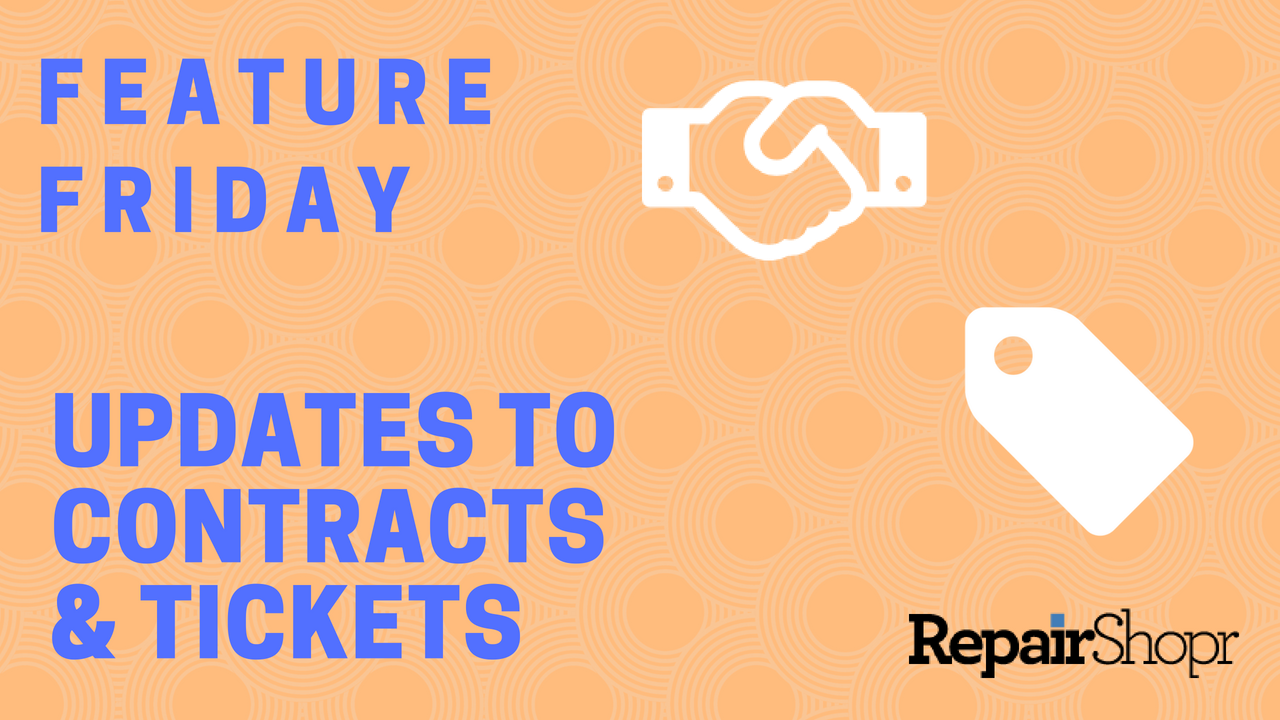
These updates, specific to Tickets and Contracts, offer both quicker ways of completing tasks (yay for less clicks!) and preventative measures to avoid potential mistakes.
Ticket Updates:
- Email address now attaches to Customer replies on Tickets, so you know who is responding to a Ticket Communication. This helps solve the problem of knowing specifically which person is responding to a Ticket if multiple people are CC’d on the communication. Just hover over the communication icon in order to view this information.
- We’ve updated the “Additional CCs” field within the “Ticket Info” section of a Ticket to auto-populate email addresses as you begin typing them into the field. This is a small, but mighty update that makes adding CCs quicker and easier, and prevents you from having to memorize or look up email addresses. Simply start typing an email address into the field and choose from the options in the dropdown list that now appears.
- A warning prompt will now appear when attempting to create a new Invoice from a Ticket that already has an open, unpaid Invoice attached to it.Pro Tip: This is turned on by default on all accounts. To disable this feature, simply head into your Admin area > Ticket Preferences > Advanced > and check-mark the box to “Disable prompt for Open Invoices on Tickets.”
- You can now automatically allow for Tickets to be unassigned by default, so the person who creates the Ticket is not automatically assigned and any technician is able to pick up the Ticket and assign it to themselves. Head over to Admin > Ticket Preferences > Advanced > and check-mark the box “Tech Assignment defaults to blank when creating new Ticket” to turn this feature on.
Contract Updates:
- We’ve added the ability to clone Contracts! Now you can simply create a single Contract template and use the new “clone” button in order to copy the settings of the template into a new Contract automatically.
- Product Blacklist: Use this feature to prevent particular Products and/or labor rates from being charged, making it easier to abide by the terms in the Contract and charge the right price to the Customer.
To get a first-hand look at these updates in action, check out our video below and reference our Contract and Ticket Knowledge Base articles.
We hope these “quality of life” improvements help you save time and prevent errors while using RepairShopr. Have a great weekend!
– The RepairShopr Team
