Hey RepairShoprs – Happy Feature Friday!
Today we’re sharing two exciting feature enhancements aimed to save you time and provide more automation to your RepairShopr workflows.
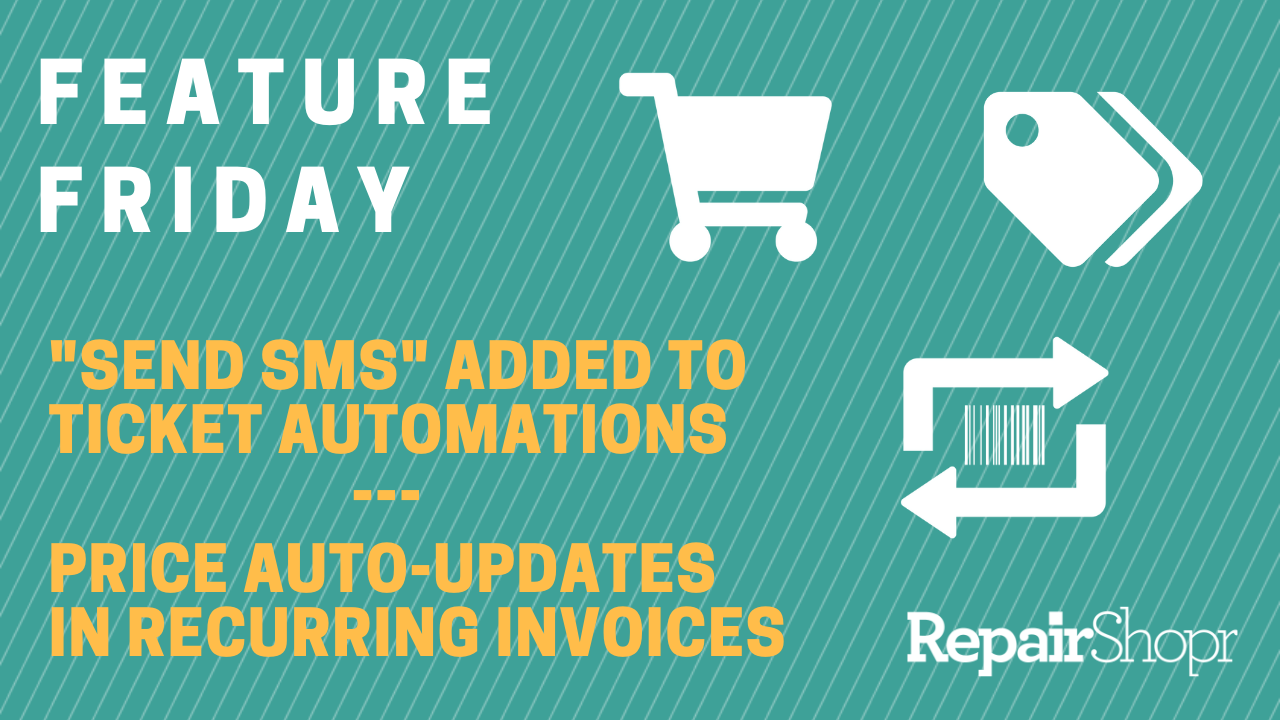
Ticket Automations: You Can Now Use “Send SMS” as a Ticket Automation Action
This was a highly requested feature update, and we’re happy to share that it is now available! Just be sure to keep an eye on your SMS credits so as to not run out 🙂
To utilize this feature update:
- Log into your RepairShopr account.
- Go to the Admin area.
- Locate the “Ticket” section in the left-hand column.
- Click on the “Ticket Automations” link.
- Click on the “New Ticket Automation” button in the upper-right corner of the page.
- Complete the fields on the New Ticket Automation page, such as Name, Run time, etc.
- When you get to the “Run the following actions for the matching Tickets” section and click the “+” symbol to add a new action, you will notice a new option in the drop-down menu called “Send SMS.”
- This works the same way as sending an email, you have a subject drop-down menu and the body field to add your message. Complete these two fields.
- From here, when the trigger parameters are met for the automation, the SMS action will initiate and send automatically!
To learn more about how Ticket Automations can save you tons of manual work and time, view our Ticket Automations Knowledge Base article.
Recurring Invoices: You Can Now Have Product Prices Automatically Update in Recurring Invoice Templates!
If your business ever updates Product pricing (which we hope you do :)), you now have a more efficient way to correctly charge your Customers for these Products if you’re utilizing Recurring Invoice templates with the Customer.
If you’d like a Product’s price change to immediately take effect on all or some of your Recurring Invoice templates one time:
- Log into your RepairShopr account.
- Go to your Invoice section.
- Click on “Invoice Modules” in the upper-right corner of the page.
- Click on “Recurring Invoices.”
- From here, simply check-mark the Recurring Invoices you’d like the updated prices to apply to using the checkbox on the far left side of each Recurring Invoice template listed in the table.
- Click the “Bulk Actions” button in the upper-right corner of the page, and select the new “Preferred Action” at the top of the page that states “Update pricing to match current Inventory prices.”
- Be sure to click the “Update Templates” button at the bottom of this page to save your changes.
- The new price for the line item in the Recurring Invoice will match your updated Product pricing change the next time it is generated!
- Head into any one of the Recurring Invoice templates you’d like this price update to automatically apply to.
- Scroll down to the bottom of the settings section.
- Check-mark the “Keep prices in sync with products if they change” option.
- Click the “Update Schedule” button to save your changes.
- Now, anytime a Recurring Invoice runs in your account, the system will verify Product prices in your Inventory module and update the Recurring Invoice template automatically for you.
- Continue to check-mark this setting across all Recurring Invoice templates you’d like this feature to apply to.
To learn more about the power of Recurring Invoices, check out our Knowledge Base article on Recurring Invoice Templates here.
You can also view these updates in action by watching the video here:
We hope you enjoy these user-requested feature changes, and look forward to bringing you more soon!
– The RepairShopr Team
