Hey RepairShoprs – Happy Feature Friday!
This week’s feature illustrates another way for you to save time and energy while using RepairShopr throughout your workday. We’re talking less than half the amount of clicks needed to complete this process in the past.
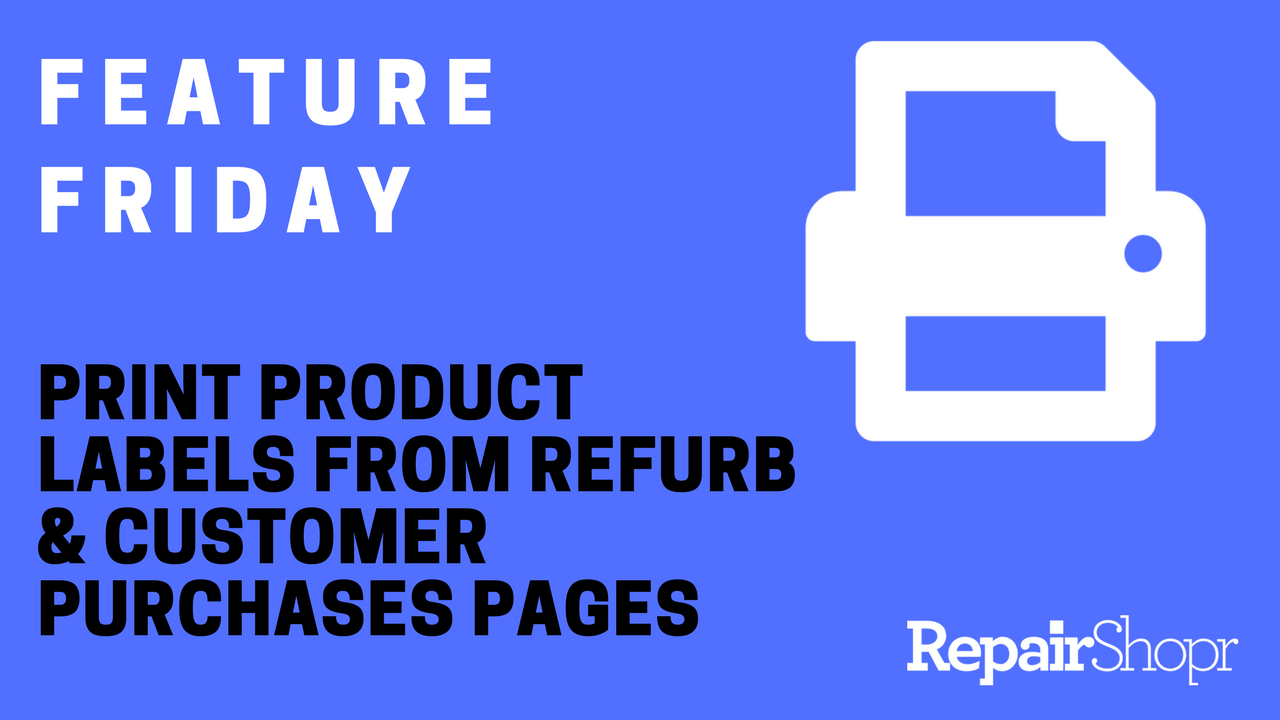
Now you have the ability to print product labels directly from the Refurb and Customer Purchases pages by simply clicking the AutoPrintr or print PDF buttons!
Prior to this update, RepairShoprs were able to print product labels in one of two ways:
- Via the Customer Portal: Send an item to Inventory > navigate to the Product Detail screen > click the print label button
- Via the Refurbs page: Send an item to Refurb > refurb the product > send to Inventory > navigate to the Product Detail screen > click the print label button.
We hope this new feature makes your life a little easier. Watch the short video above to see how it works and let us know what you think!
– RepairShopr team
