Hey RepairShoprs – Happy Feature Friday!
Today we’re sharing an exciting, highly-requested update to the RepairShopr platform: you can now create Invoice templates on a per-Customer basis.
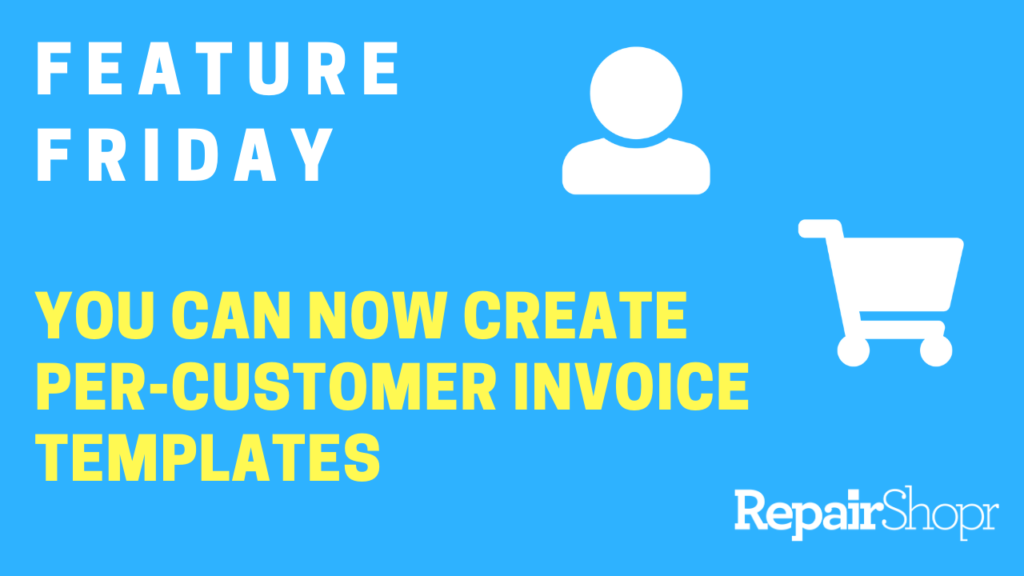
This update allows you to create multiple Invoice templates for various Customer types, rather than having only one Invoice template available for all Customer types.
To utilize this feature enhancement:
- Head to the Admin Center of your RepairShopr account.
- Click on the PDF/Email templates link within the left-hand column.
- Click on the Invoice Template option from the Template Customization page.
- Click on the newly added tab titled “Invoice Templates.”
- You will then see a table that has populated your existing Invoice template. The name of the template will be blank. Click to edit.
- You can preview, edit, and also delete or clone these Invoice template types by using the options available within the table.
- You can also make a particular template your default to use for general jobs, walk-in customers, etc.
- Be sure to save your changes when creating new templates and editing existing ones!
Now, for the fun part…
When you open a Customer Detail page and click the “Edit” button in the upper right-hand corner of the page, a new field on the bottom right-hand corner is available for your use, titled “Default Invoice Template.”
Clicking the drop-down menu will display the names of all of the Invoice templates that you’ve built, allowing you to choose the Invoice template that best suits the particular Customer! Be sure to save your changes before continuing.
Now, any future Invoices generated for this Customer will utilize the new Invoice template type you selected within the Customer Details page. You can also change this template type on-the-fly within the actual Invoice generated using the “Invoice Template” field.
To view this process in action, check out our Feature Friday video here:
To learn more about the Invoice module, check out our Invoices Knowledge Base article. Happy Invoicing!
– The RepairShopr Team
