Hey RepairShoprs – Happy Feature Friday!
Today we have another time-saving update to share with you all. We’ve added a “Template” Documentation Center page type to make creating new pages more efficient.
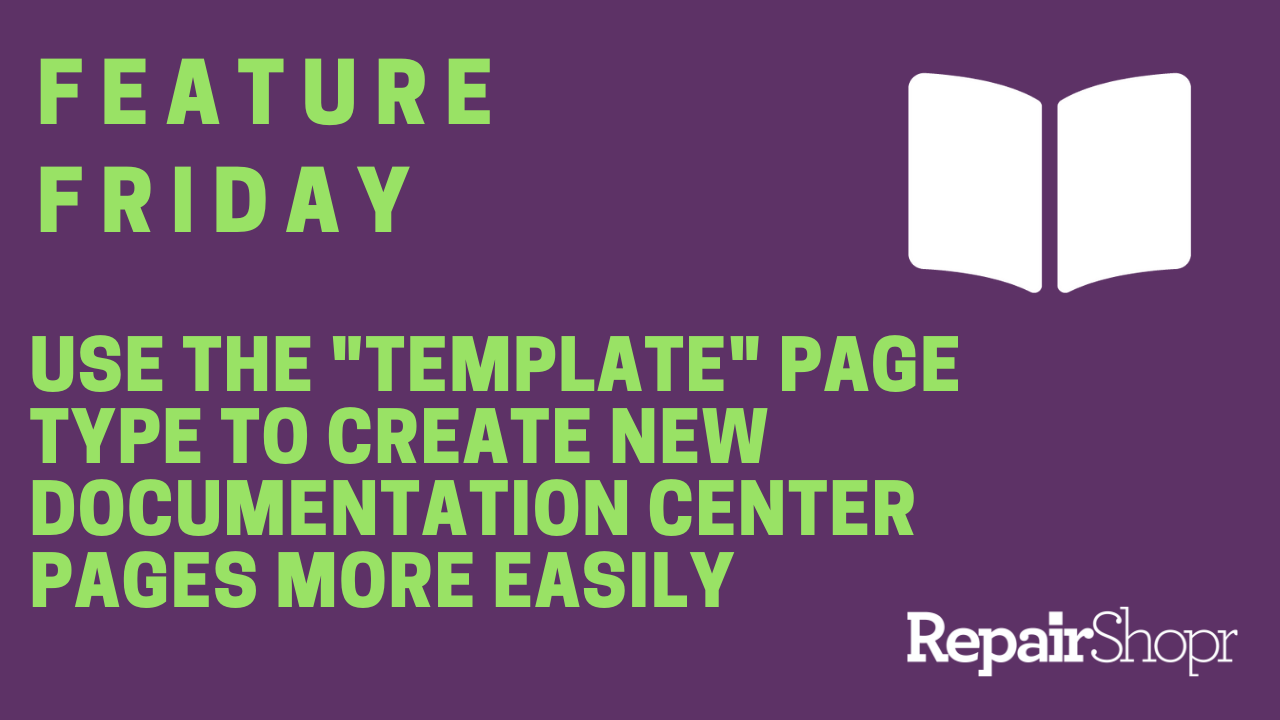
Prior to this update, you had the ability to create Documentation Center pages, save them as your own sort of template, and even duplicate them in order to save time when creating future pages. This process, however, could be somewhat slow and convoluted if you were trying to preserve things like headings and formatting when creating a new page, but not necessarily the specific text information from the page you were duplicating.
We received feedback that this created a need to track several pages that were acting as templates, required you to delete information that wasn’t pertinent to the new page you were creating, etc.
We’re happy to share that now, if you create a page as a “Template” page type, you can simply select the template type when you are creating a new page and only the information you wish to enable will appear in the new page.
To check out this update:
- Head to the Documentation Center in your RepairShopr account.
- Click the “New Page” button in the upper right-hand corner of the page.
- Complete the fields in the editor, making sure to select the “template” page type. Add in whatever information you’d like to appear in the template each time you use it when creating a new page (i.e. headers, disclaimers, etc.).
- Click “Save.”
- From here, when you go to create a new page, you can simply select the template you just created by clicking the “Apply Template” button in the upper right-hand corner of the page editor, and therefore more quickly fill out the page to your liking.
Pro Tip: If you haven’t taken advantage of the Documentation Center yet, you’ll need to enable it by heading to your Admin Center and clicking on the “Tab Settings” link from the left-hand column. From here, you can select the “Documentation” option and click “Save” to have this tab appear in your account.
To see this update in action, check out our video here:
To learn more about the Documentation Center feature within RepairShopr, review our Knowledge Base article here.
– The RepairShopr Team
