Hey RepairShoprs – Happy Feature Friday!
Today is an extra special day, as we have a brand new iOS app available for you to use!
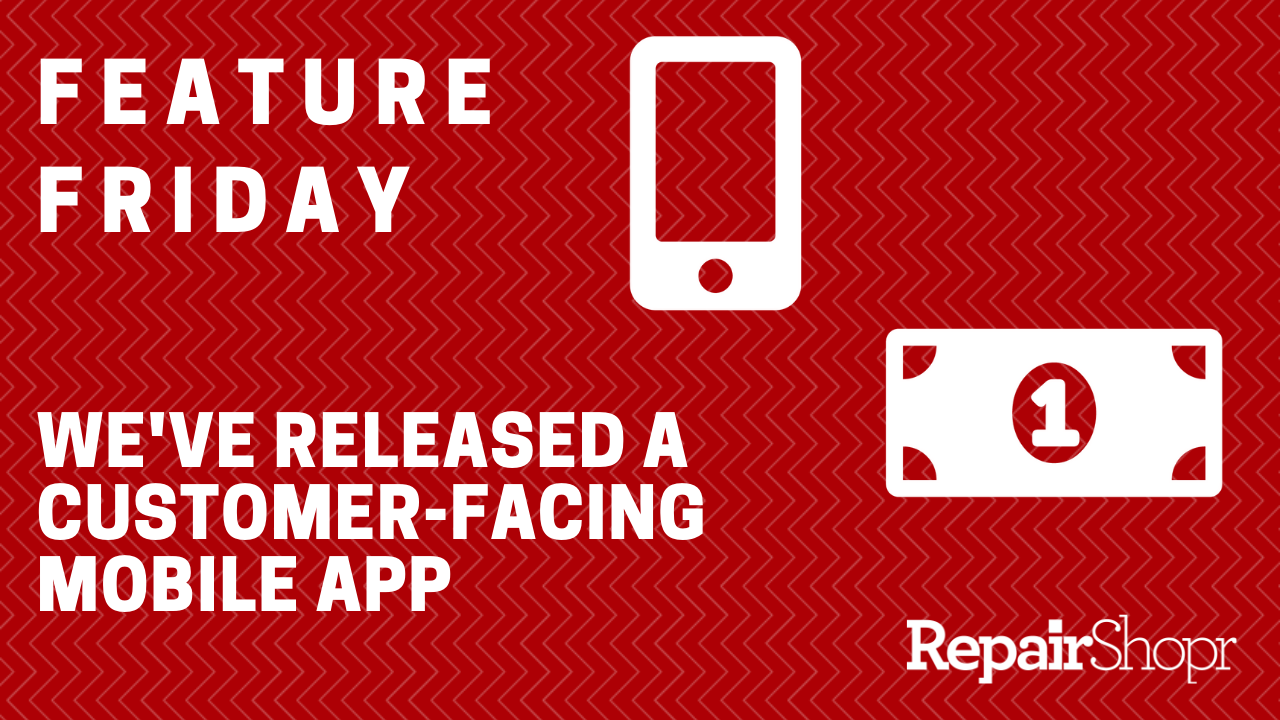
The new POS Second Screen app is intended to improve the customer experience of your business by streamlining the process of checking your Customers into and out of your shop.
There are a few ways the app accomplishes this:
- This app is meant to be used as a customer-facing display, such as a kiosk next to your check-in/check-out counter, that provides your Customer with a sort of guided flow controlled by you via the RepairShopr web app. This means that rather than having to share your RepairShopr account screen with the Customer in order to provide them with information such as terms and conditions on the Intake Form, they can now see the Intake Form projected via the Second Screen app and scroll through the terms and conditions, Ticket information, etc. on their own.
- Prior to this release, Apple-based repair shops couldn’t utilize the Topaz signature pad to collect Customer signatures on Intake Forms, for example. Now, you can grab a signature directly within the POS Second Screen app.
- This new application acts as the mobile version of POS module (in a sense), since the existing RepairShopr mobile application doesn’t include POS functionality. Your Customer can see things like charges being added to an Invoice, an Intake Form prompt from a Ticket creation, etc.
Pro Tip #1: Please note that you will have to use the RepairShopr web app with the POS Second Screen app. The RepairShopr Lite mobile app will not work.
Setting Up & Using the App:
After downloading the POS Second Screen mobile app on your iPad, you will be prompted to log into your existing RepairShopr account and follow the setup instructions. You can find out more about this process in our mobile app Knowledge Base article.
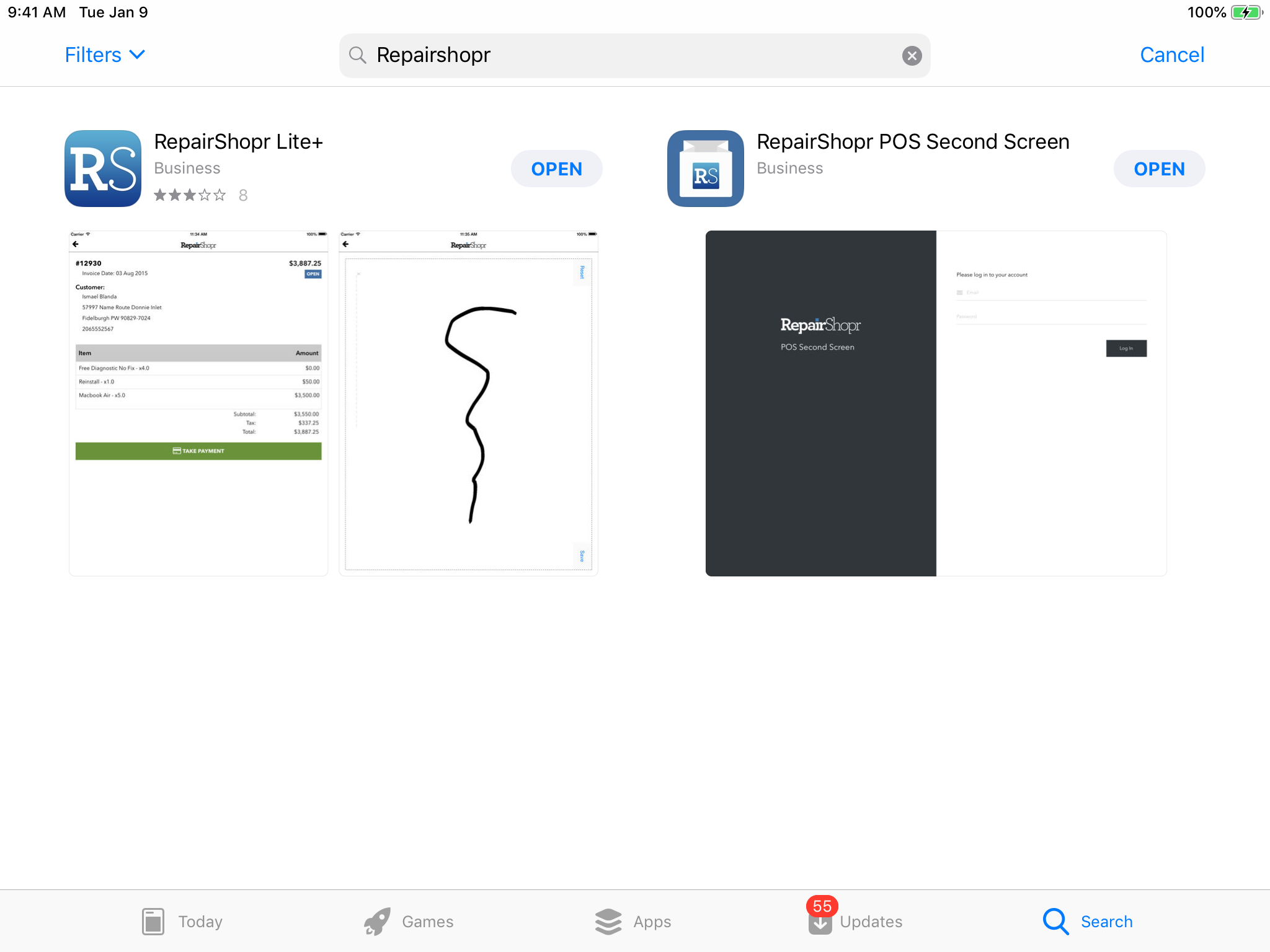
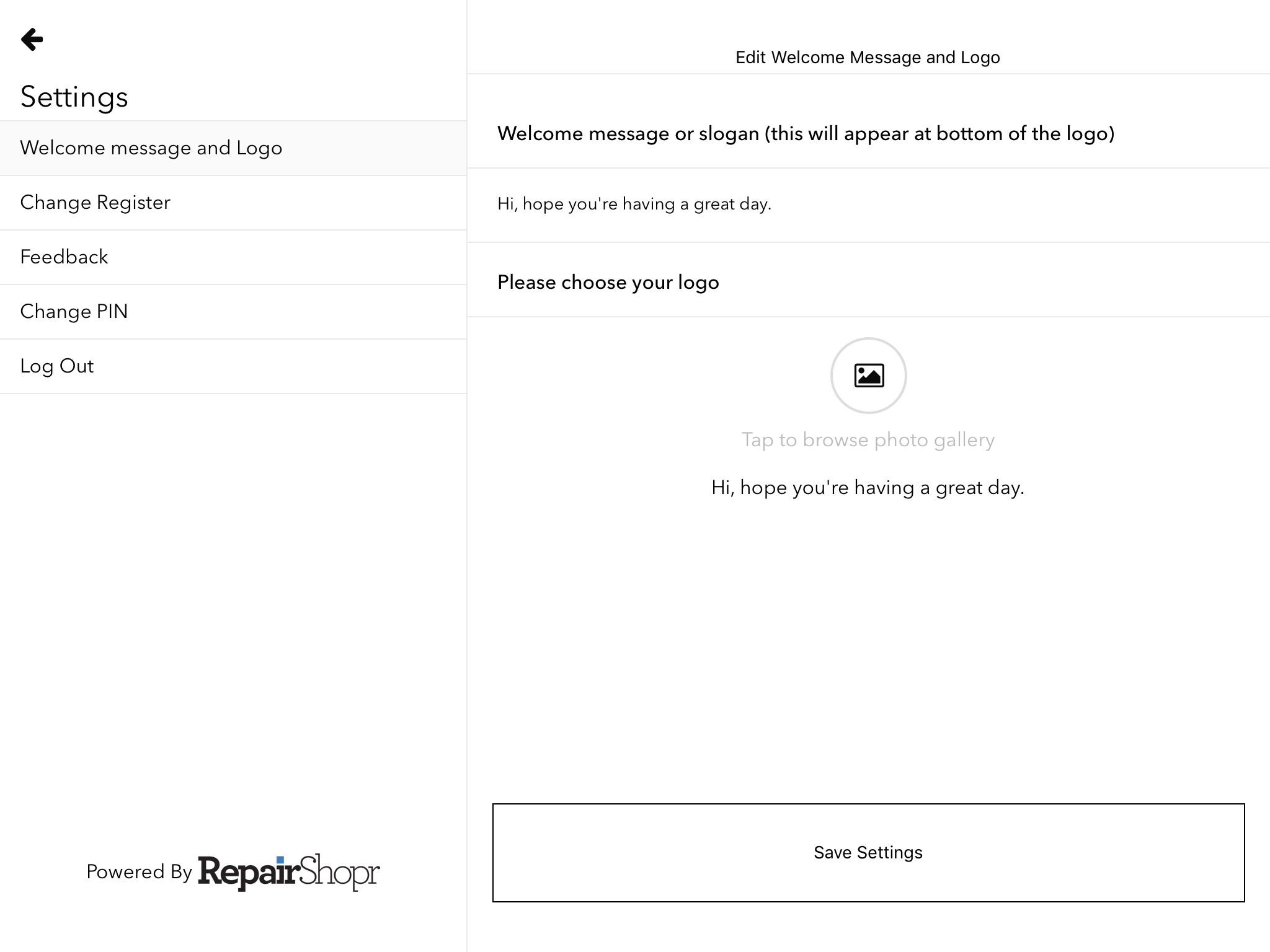
From here, prior to utilizing the app with your first Customer, you will want to make sure your RepairShopr account is set up properly. The biggest piece here is ensuring that the POS module in the RepairShopr web app is using the same register that you chose in the POS Second Screen app.
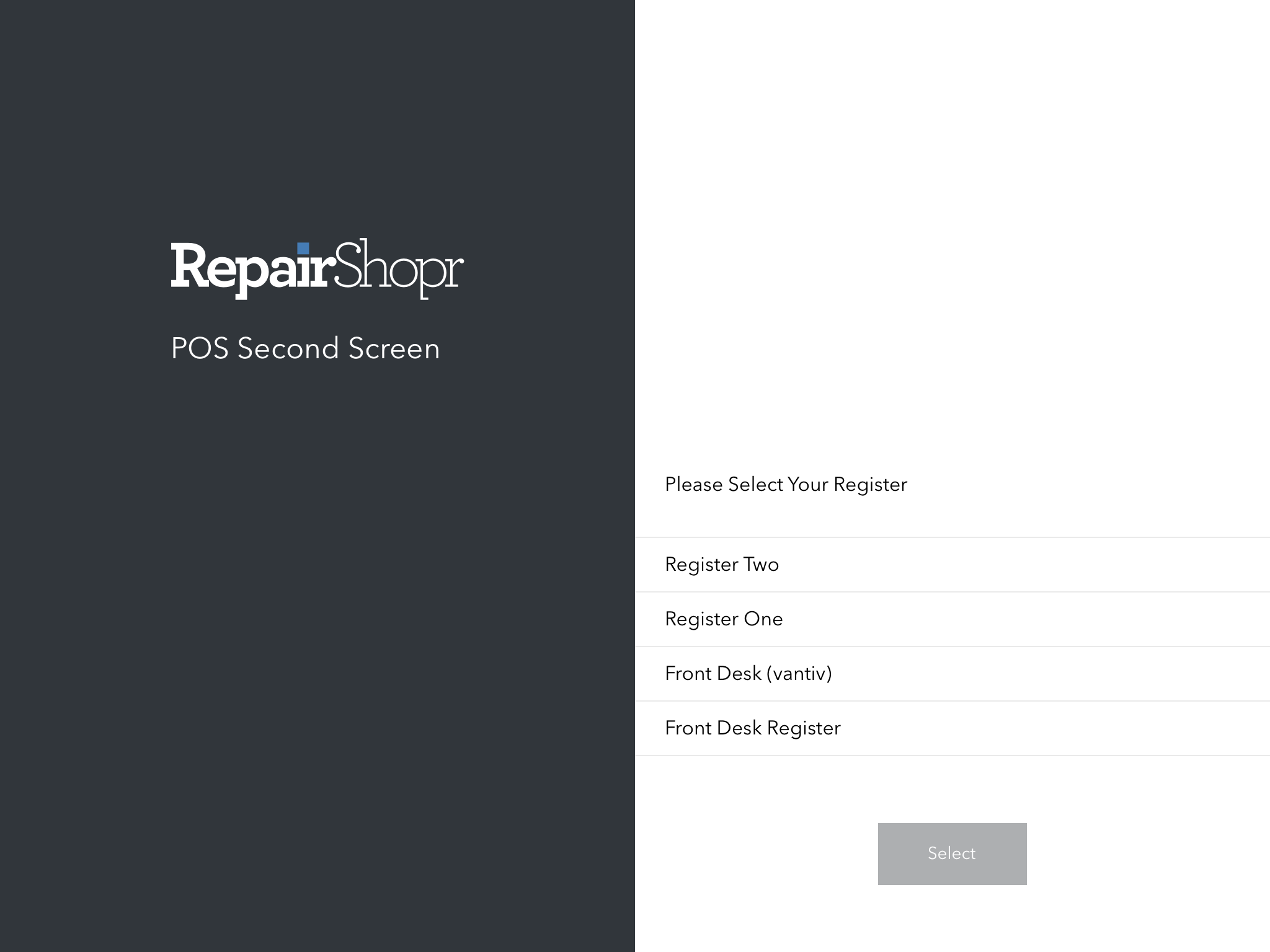
Any workflow that requires a Customer response will be shown within the POS Second Screen app. This includes things like the Intake Form (with terms and conditions right there for your Customer to scroll through!), any signature prompts, the Outtake Form, etc.
Additionally, as you create an Invoice for the Customer the app will show new charges as they are added, such as a labor charge. This works for unpaid Invoices only. If you take a payment on the Invoice via the web app, the receipt will show up and prompt for a user signature as well.
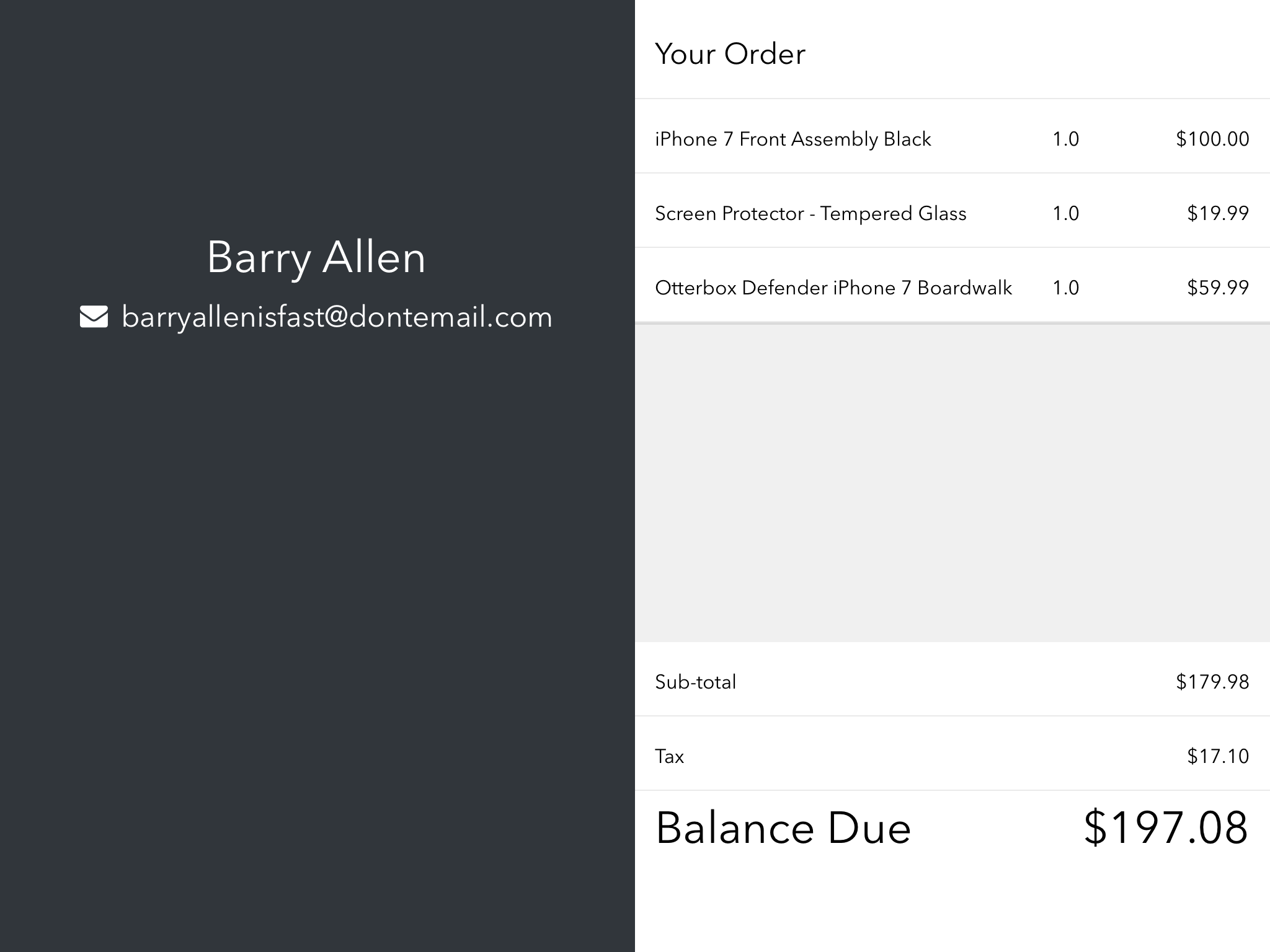
We hope you enjoy using this highly-requested Customer-facing app and look forward to hearing what you think!
Please email us a help@repairshopr.com with any questions you have.
– The RepairShopr Team
