Hey RepairShoprs – Happy Feature Friday!
This week we’re highlighting one of our more simple, but super valuable integrations: Dropbox.
In the event that something goes awry and you cannot access RepairShopr for a given period of time, Dropbox is a great backup to have available so your day-to-day tasks can continue and your Customers remain happy. Additionally, if an Invoice is accidentally deleted this is a great way to recover it.
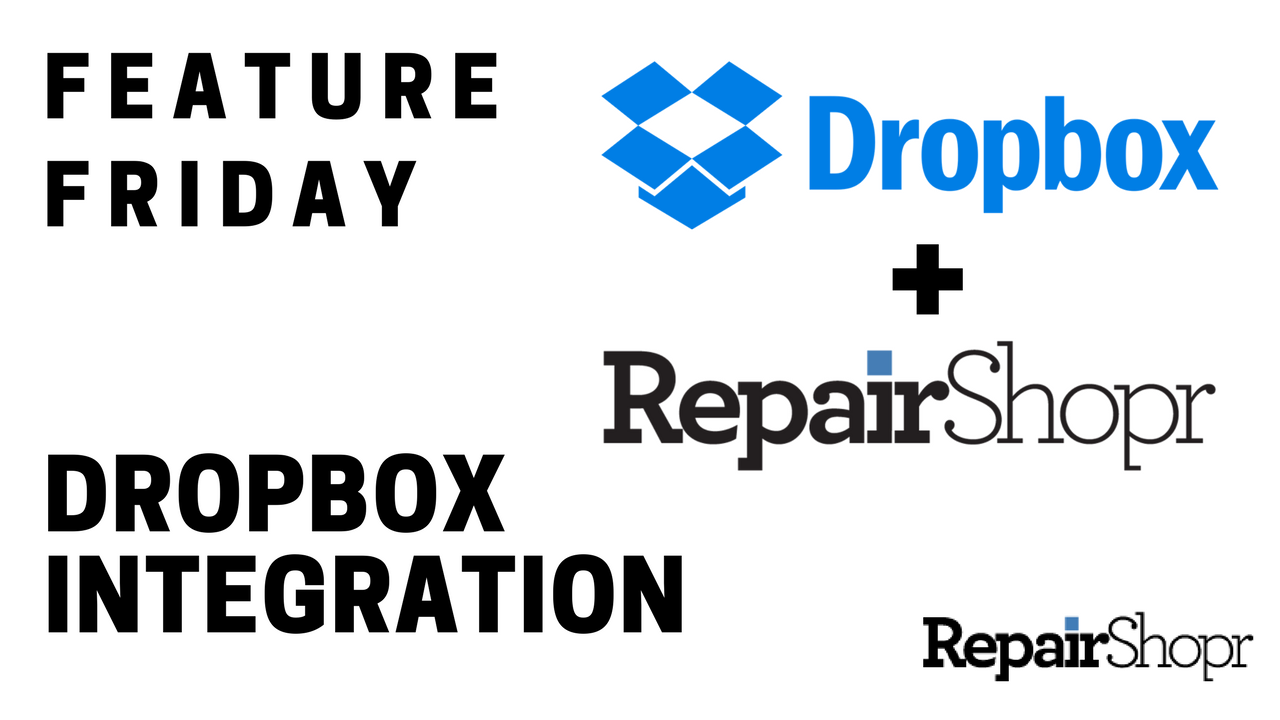
Enabling the integration is a breeze.
Simply open up your RepairShopr account and make your way over to the App Center from the “More” tab. Scroll down and then click on the “Dropbox” card.
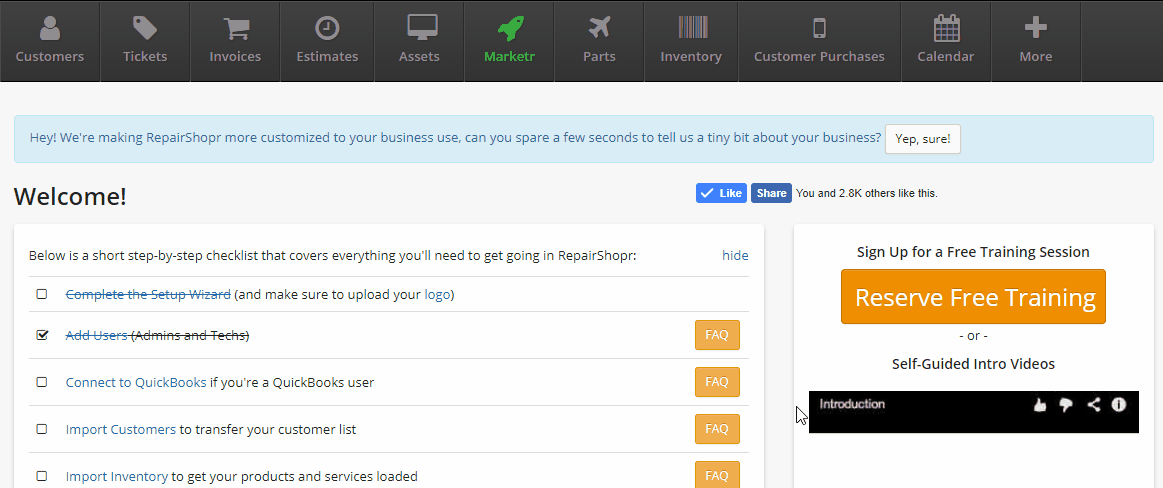
Click the “Allow” button in order to create a RepairShopr folder in the Dropbox account you are currently logged into. If you’d like to switch to another Dropbox account, do so before clicking “Allow.”
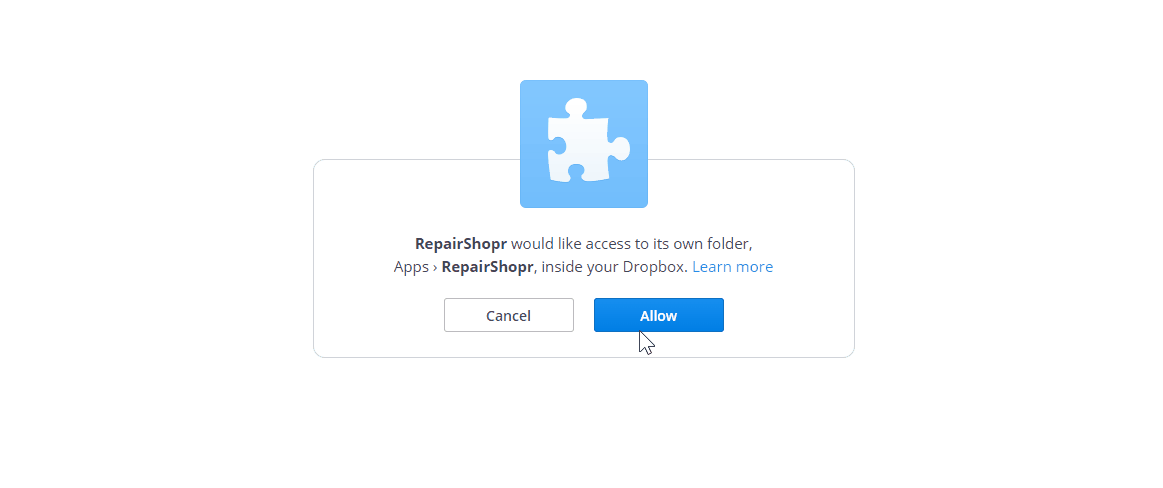
Your Dropbox account connection is now complete! You can disable at any time by clicking the small “Disable” link on the lower left-hand side of the integration page.
All new Tickets will now be automatically synced to Dropbox/Apps/RepairShopr/Tickets whenever a new Ticket is created or a new Comment is added.
Additionally, you can choose to have your Invoices sync as well by going to Admin, then Invoice Preferences, and check-marking the box “Save Invoices to Dropbox.” Be sure to click “Save.”
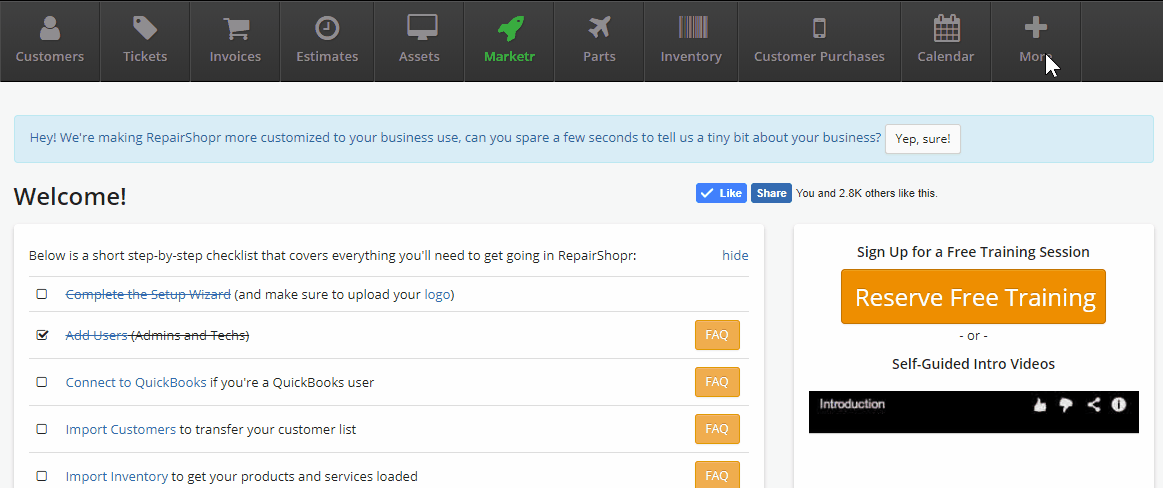
That’s all there is to it folks! We hope you find this backup option helpful and that it provides some peace of mind in the event that you cannot access RepairShopr or you need to access past Invoices.
– The RepairShopr Team
