Hey RepairShoprs – Happy Feature Friday!
This week we’re sharing a user-requested addition to Recurring Invoicing within RepairShopr.
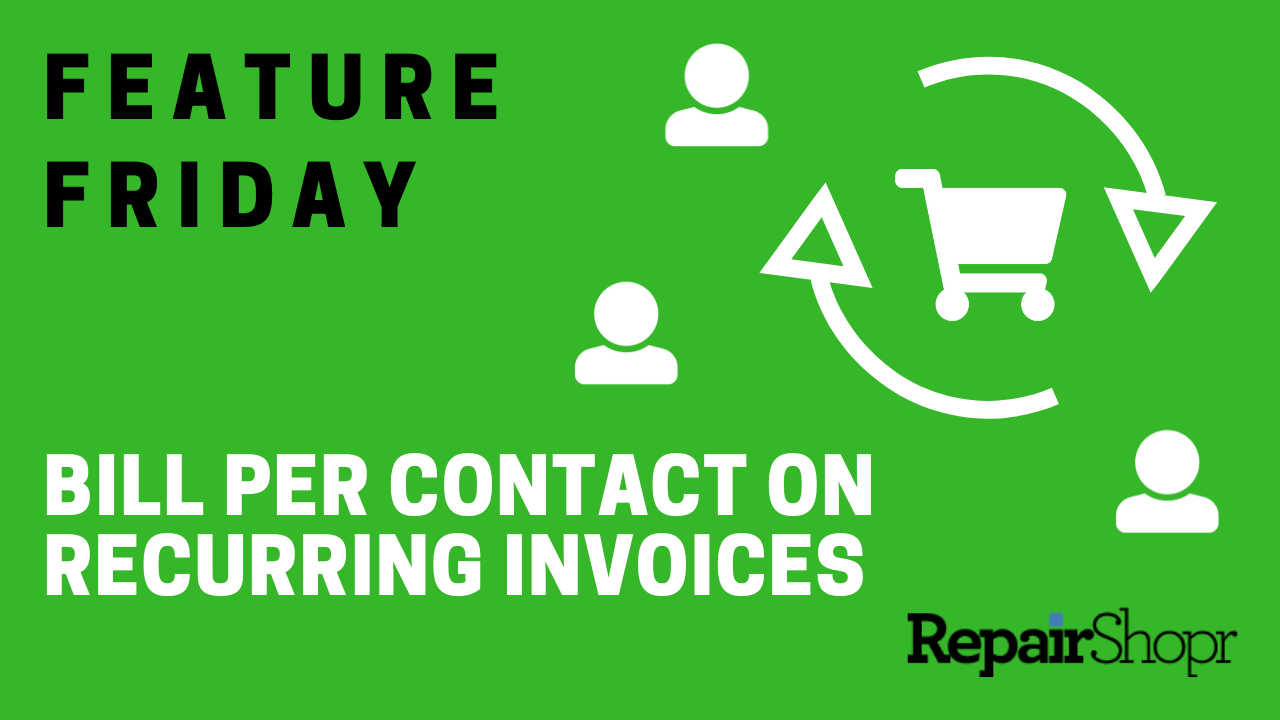
We’re happy to report that you can now charge your Customers based on the number of Contacts under the Customer, as well as via Contacts who have certain Contact Custom Fields associated with their profile.
First, you’ll want to be sure that the Customer you’re billing has the appropriate number of Contacts created that you wish to bill the Customer for. To check this:
- Log into your RepairShopr account.
- Go to the Customers module.
- Search and select the Customer you wish to bill.
- Click on the “Contacts” tab.
- Double check the number of Contacts to ensure you’re billing the Customer the appropriate number, adjust as needed.
Once you’ve verified the number of Contacts you wish to bill the Customer for, head into a Recurring Invoice or create a new one for the Customer you’re billing:
- Complete the fields toward the top of the Recurring Invoice.
- When you get to the Add Line Item section of the page, you’ll notice a new addition under the Recurring Line Item type drop-down menu called “Customer Contact Counter.”
- If you select this option, a few fields will populate within the Invoice Editor:
- Name: You can search for an existing Product in your Inventory by typing your response and selecting from the options, but we recommend creating a specific Product for per Contact billing (something that you wouldn’t mind your Customers seeing when you send them the Invoice). You can do this by typing the Product name of your choosing into the field.
- Description: Describe the Line Item charge. This will appear on the Invoice.
- Current Quantity: This automatically gets pulled from the number of Contacts listed under the Customer.
- Cost & Price: This will be automatically filled in if you chose an existing Product from your Inventory. If you created a new one, fill in these numbers.
- Check-mark the Taxable and/or One Time Charge options if they apply.
- Contact field type: If you want to get more granular with your per-Contact billing, you can select a Custom Field that the Contact must have applied on their profile in order for the Contact to be counted in the Recurring Invoice charge.
- Click “Add Item to Template” and the page will refresh, showing the newly added Customer Contact Counter Line Item.
The quantity will continue to update on a recurring basis based on the number of Contacts who match your criteria for the Line Item, so your Customers are properly charged!
We’ve also added one more small addition to the Recurring Invoice editor: now, at the top of the Recurring Invoice you’re working on, you can see the Customer name and click on the name to be taken to a new tab with the Customer details information.
To see these updates first-hand, check out the video here:
For more information on Recurring Invoicing within RepairShopr, check out our Recurring Invoice Knowledge Base article.
Enjoy, and have a great weekend everyone.
– The RepairShopr Team
