Hey RepairShoprs – Happy Feature Friday!
Today we’re sharing a variety of improvements we’ve made in RepairShopr, based on community feedback (of course!).
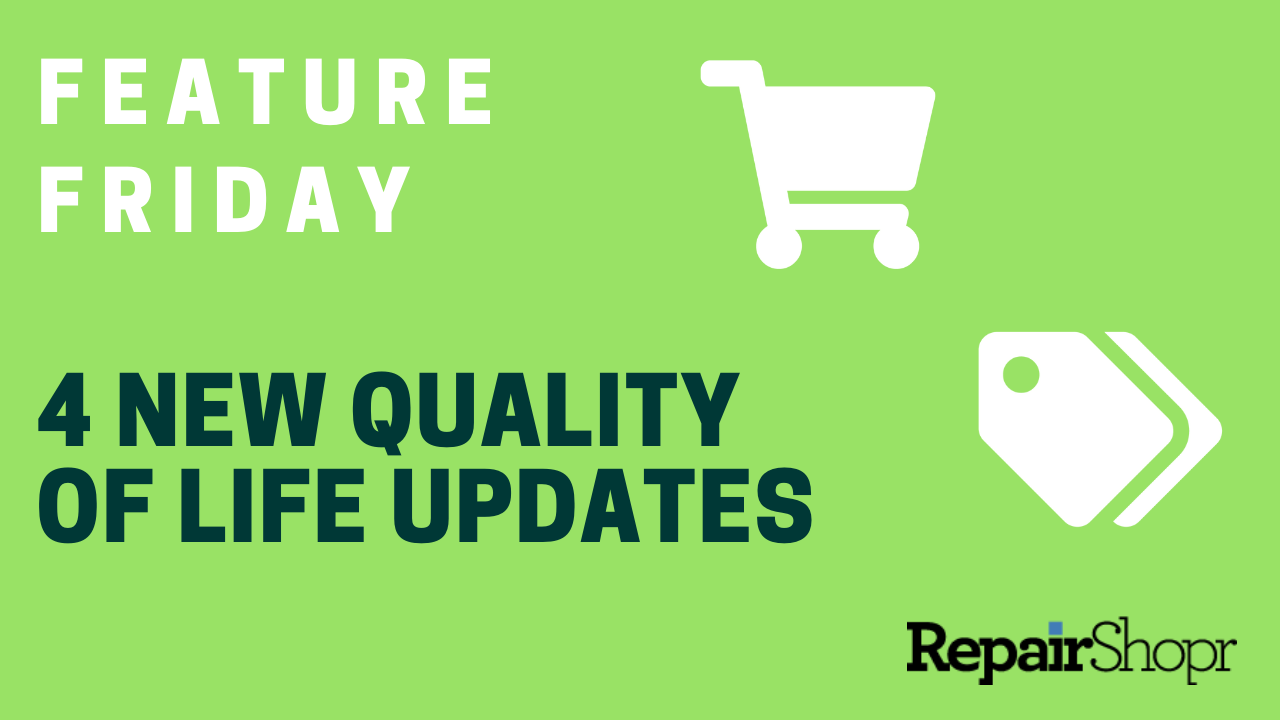
Ticket Updates
- When a user on your account is CC’d on a Ticket Communication, their email address will now appear in bold, with a small icon next to it where listed within the “Ticket Info” section of the Ticket Details page. This helps to clarify which CC’d email addresses belong to your employees vs other contacts related to the Ticket. Any CC’s outside of the users of your RepairShopr account will appear as normal.
- Contact Primary Addresses are now linked to Google Maps, functioning the same way that Primary Addresses do for Customers (so long as the address is a valid one)!
Invoices
- When creating a new Recurring Invoice or editing an existing one, you can now choose to add a new line item as a “One Time Charge.” This is useful for charges such as an initial setup fee, parts, or any other one-time fees you may need to charge a Customer during a particular billing cycle.
- Simply head to Admin > Invoices > Recurring Invoices and open an existing Invoice or create a new one. Add a Standard Line Item as you normally would, and check-mark the “One Time Charge” box. Be sure to save your changes! This will add the charge to the current Invoice and remove it automatically on the next scheduled Invoice statement.
- You now have the option to trigger your RepairShopr account to automatically generate and send an email receipt to Customers who pay you through the Customer Portal!
- Just head to Admin > Invoices > Preferences and check-mark the new field to “Automatically Email Receipt to Customer after Portal Payment.” Be sure to save your changes.
To view these improvements in action, watch our Feature Friday video here:
For more information about these features and updates, reference our Knowledge Base articles:
Keep the feedback coming to see more updates like these come to life. Email us at help@repairshopr.com.
– The RepairShopr Team
