Hey RepairShoprs – Happy Feature Friday!
This week we’re highlighting a few feature improvements as requested by the community. Read on for more info.
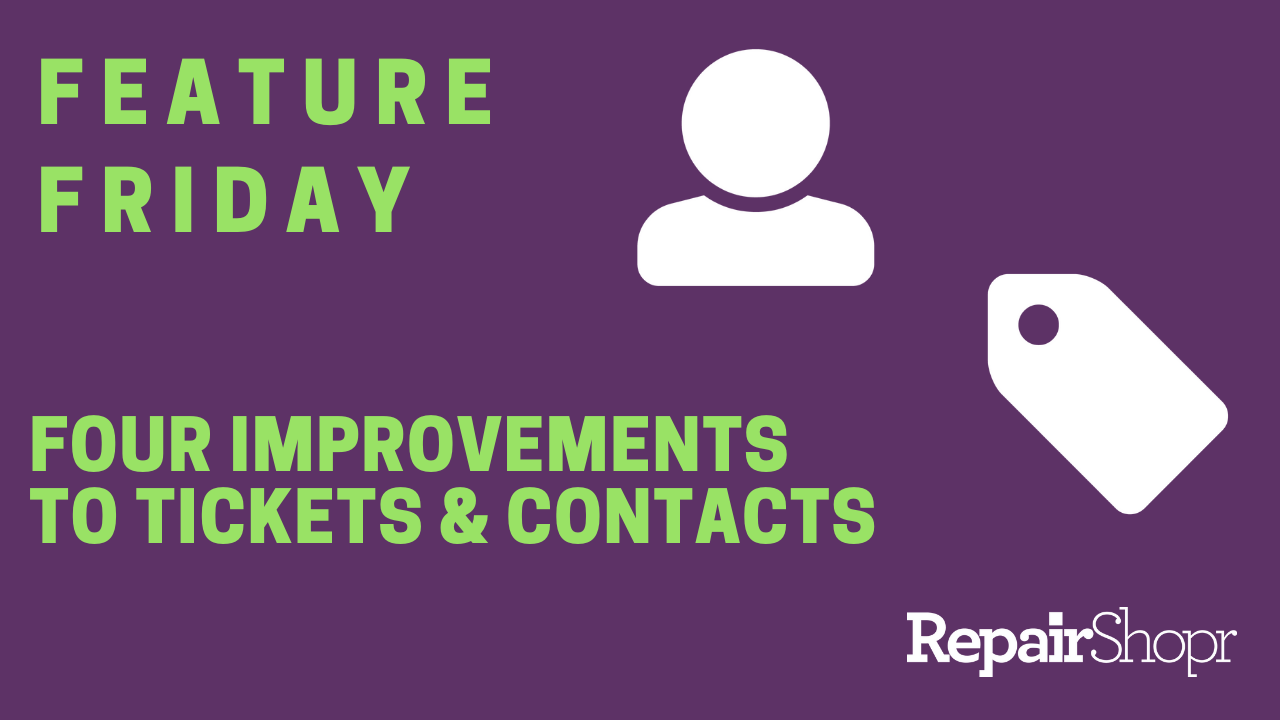
Tickets
You can now add sorting by column and by direction to your Ticket Saved Searches, allowing you and your team to be more granular with what you’d like the Ticket table information to contain while using saved searches.
Ticket Charges
You can now use Ticket, Customer, Asset and these newly added template tags to customize Ticket Charge description text within Ticket and Invoice line items:
{{ticket_charge_name}}
{{ticket_charge_description}}
{{ticket_charge_user}}
{{ticket_charge_date}}
{{ticket_charge_quantity}}
{{ticket_charge_price}}
Please note that these cannot be used in PDF templates.
To do this:
- Log into your RepairShopr account and open the Admin area.
- Locate the Tickets section within the left-hand column and click on “Preferences.”
- Click on the “Advanced” link.
- Scroll to the bottom of the page.
- Place your chosen template tag(s) within the “Customize Text for Ticket Charges” field.
- Be sure to click the green “Save” button on the bottom-right corner of the page.
Contacts
You can now search Customer Contacts! Use the newly added search field within the “Contacts” tab of a Customer profile to type in a Contact name and select from the auto-populated list.
We’ve also added a drop-down menu to the address area of the Contact creator and editor pages which contains a list of the Customer account addresses for you to choose from when adding an address to a Contact. The address will auto-populate within the given fields after selecting one from the drop-down menu!
Check out this video to see these updates live:
For more information on these updates, visit our Tickets Knowledge Base article here, and our Contacts Knowledge Base article here.
Until next time…:)
– The RepairShopr Team
