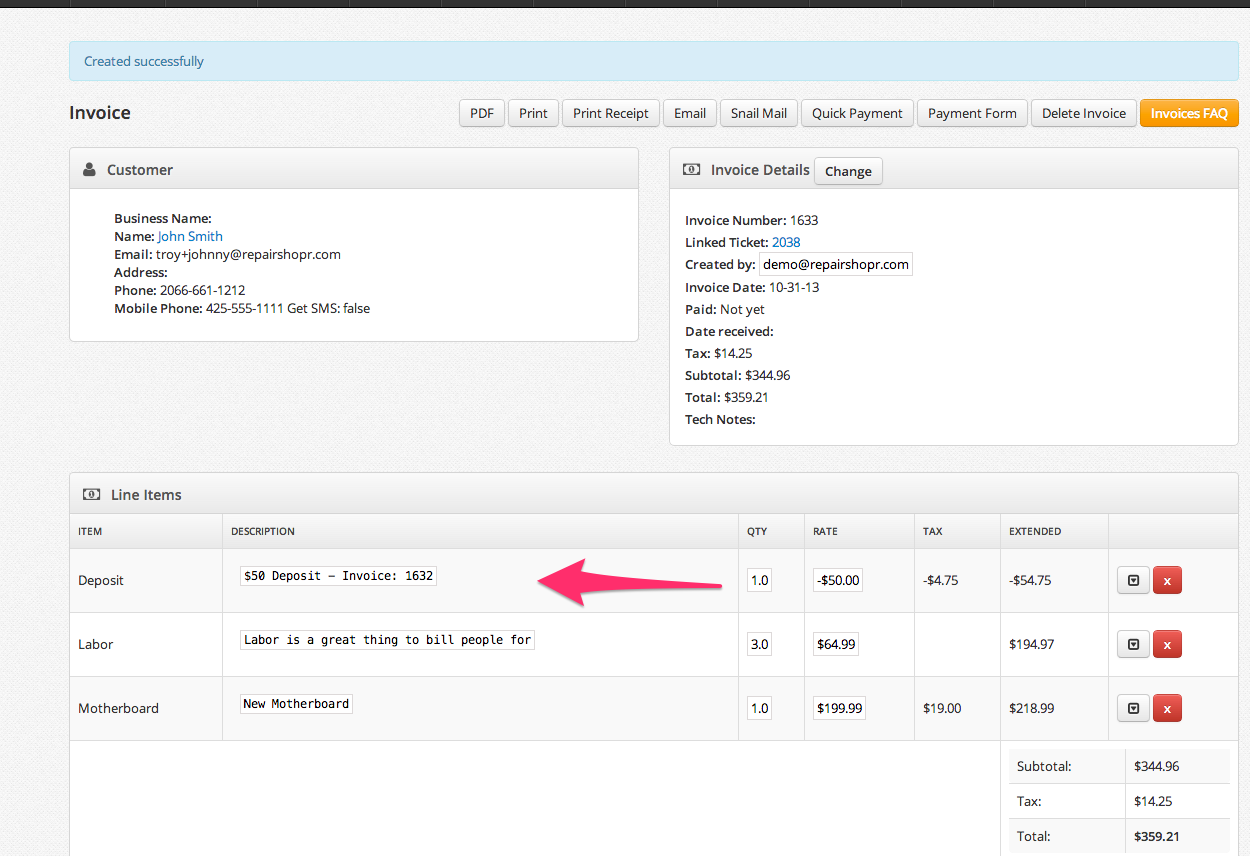Hey there!
Many people requested this over the last year and we didn’t think we had a good foundation to implement it in a graceful way, well – that time has come!
You can enable the feature, add Deposit items to your Inventory – and start collecting those with ease.
There is a Take Deposit button on the ticket, that with just a click creates an invoice and triggers a credit to show up on the following invoice you make for that customer.
Here is a screenshot tour;
1. Click the new Take Deposit button
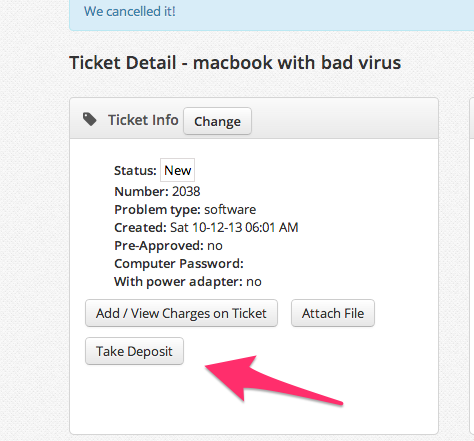
2. The first time you’ll need to create an Inventory item like so;
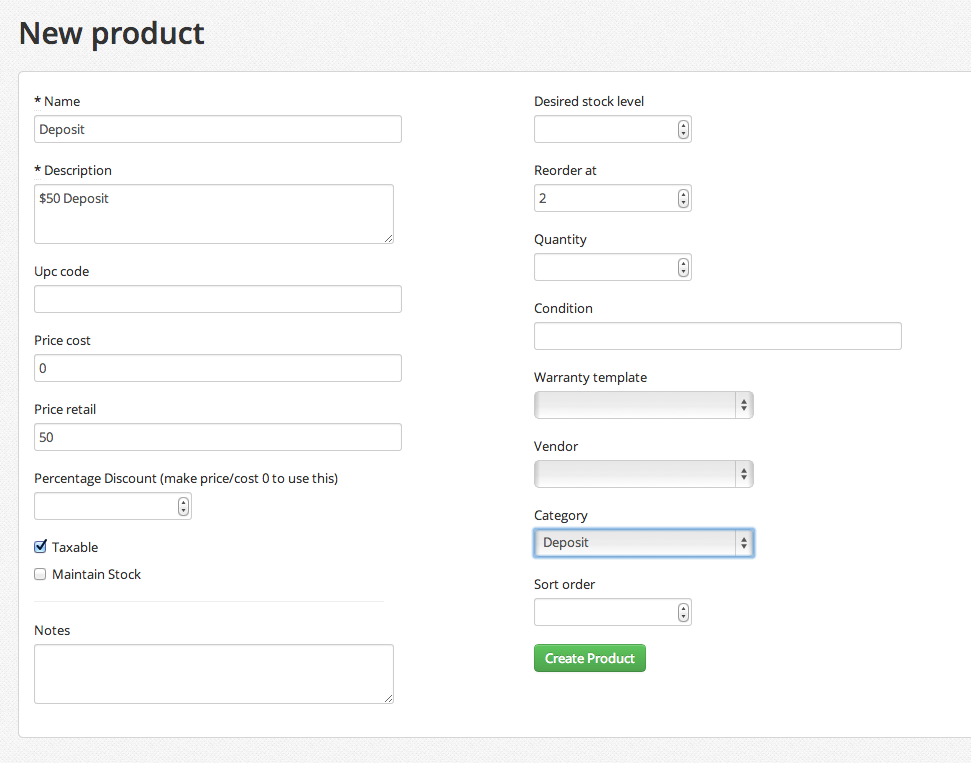
3. Then that Take Deposit button will ask you to select which Deposit amount/name you want to charge them;
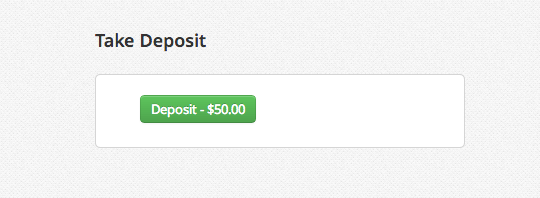
4. Accept the money, then you’ll see on the Ticket – Charges a pending credit for the deposit amount
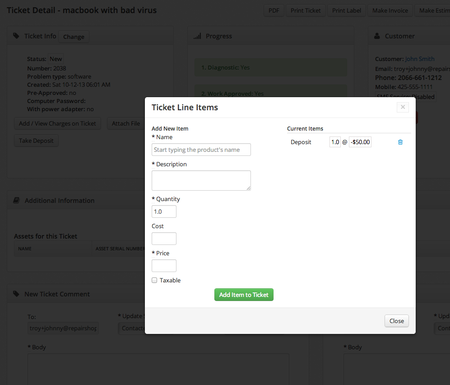
5. Next time you make an invoice from this Ticket, that Deposit credit will automatically show as a line item – just as expected