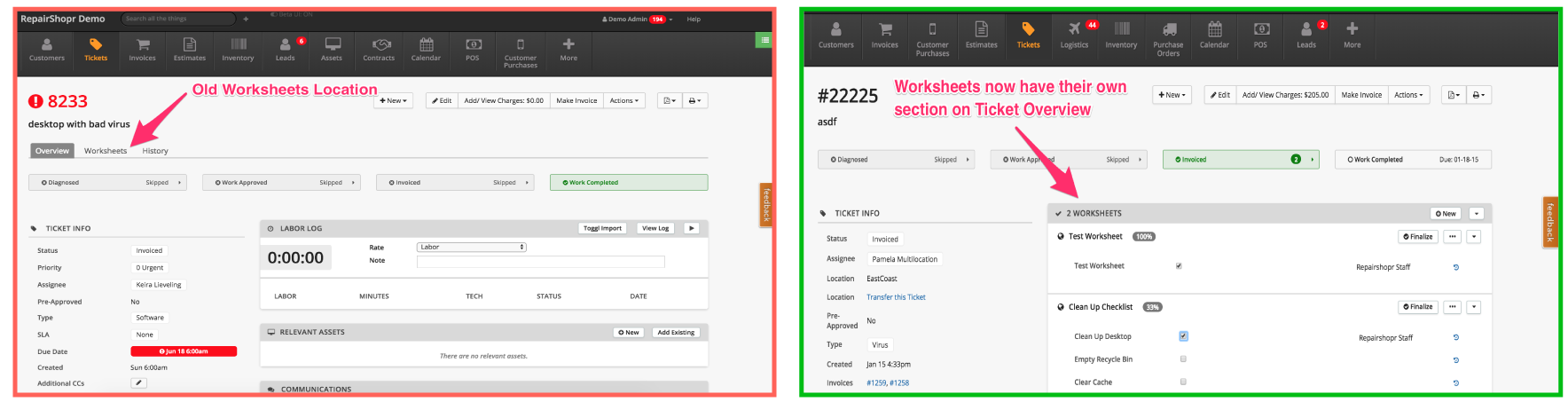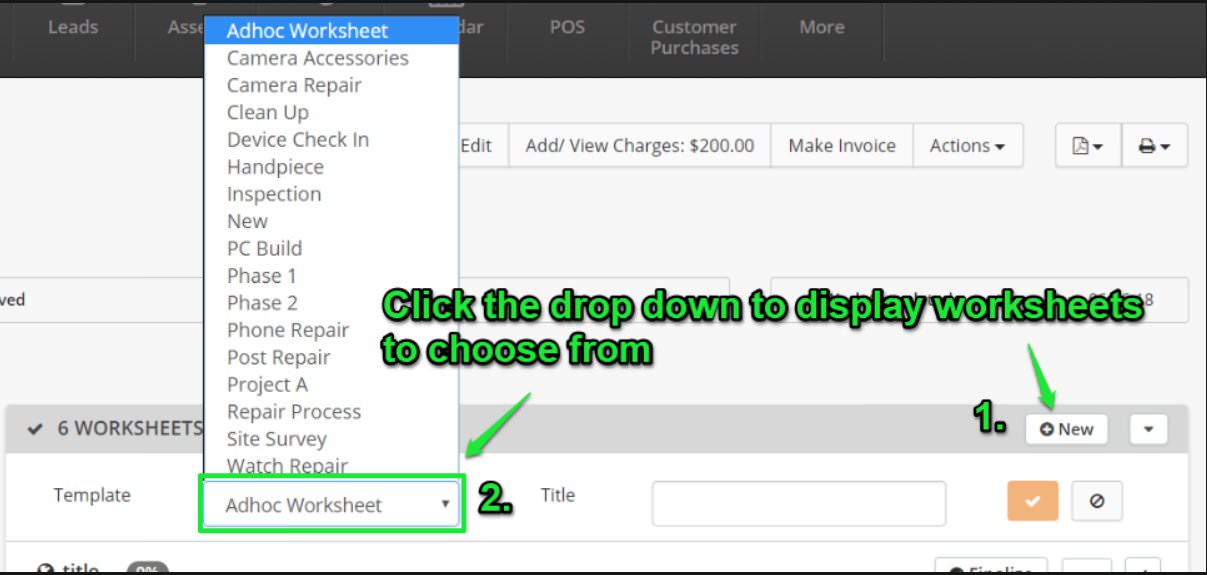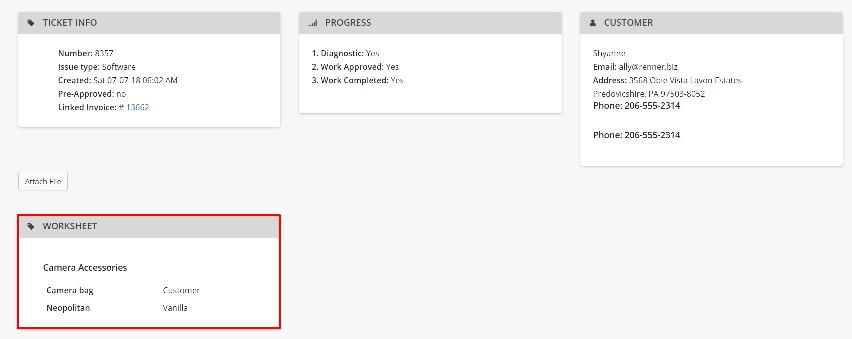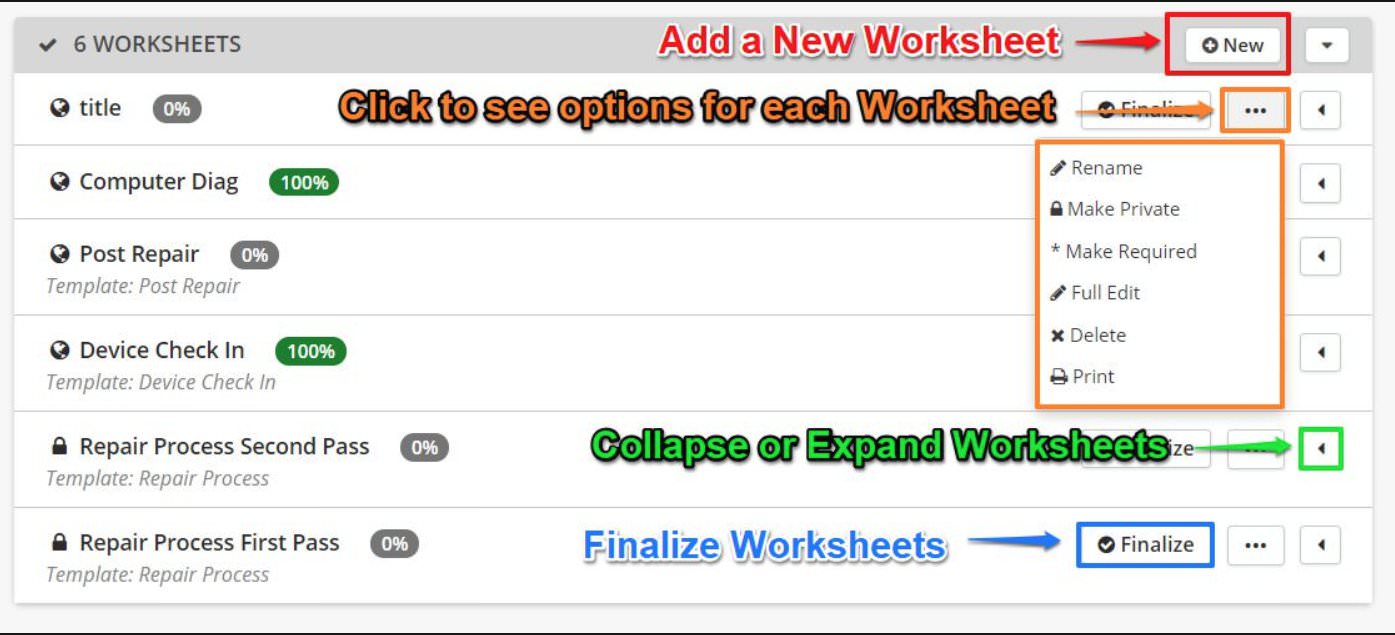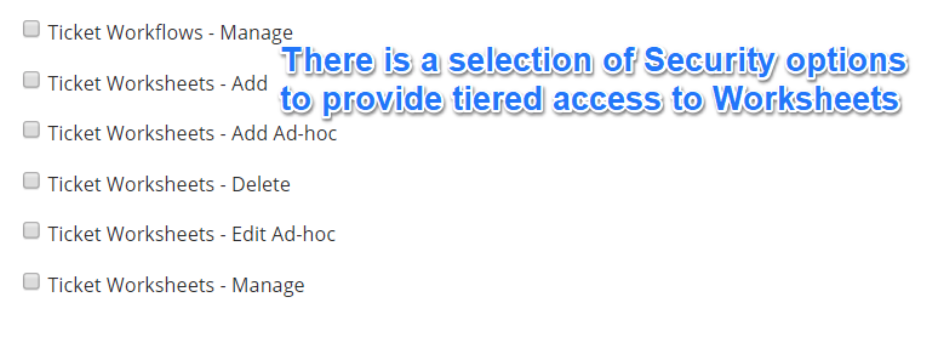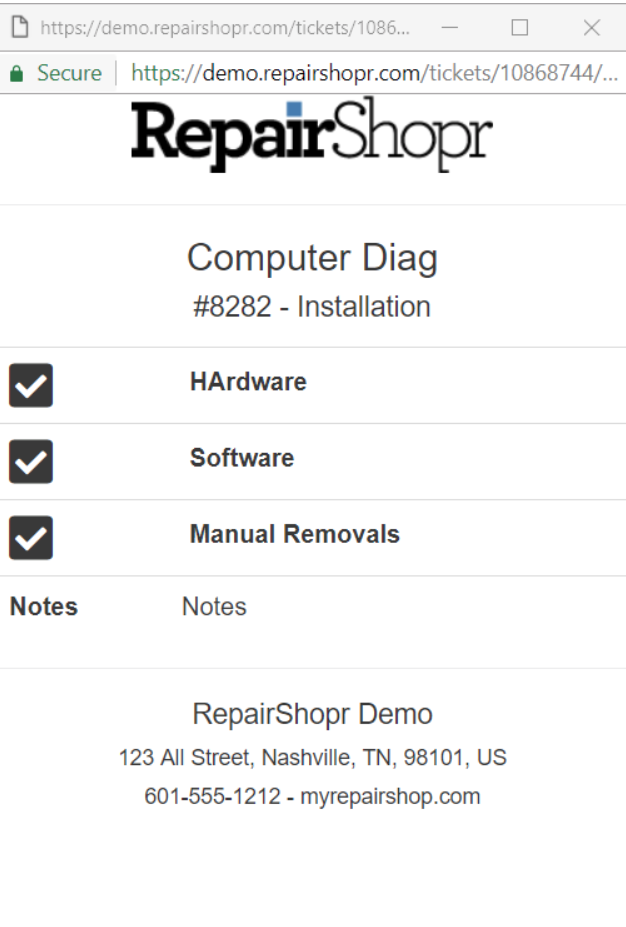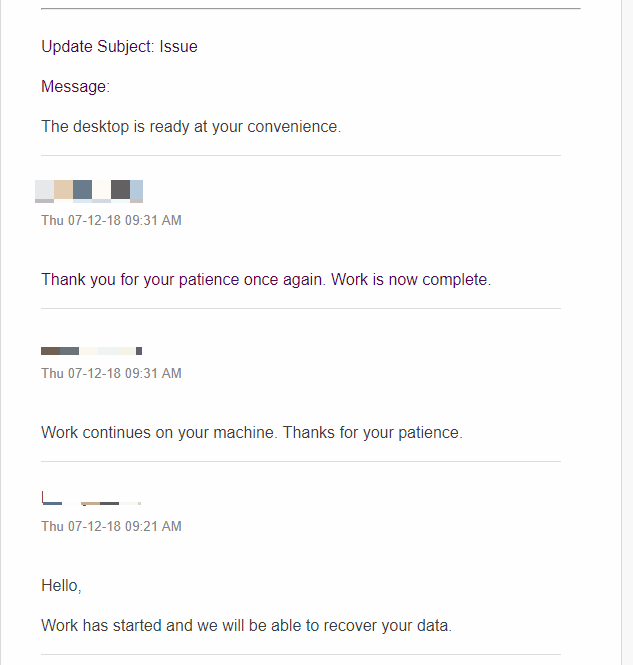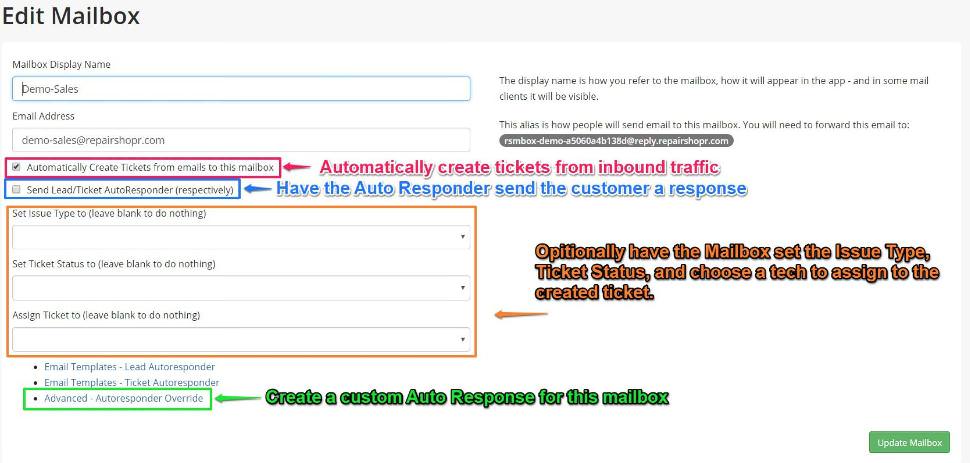Hey RepairShoprs,
Happy Thursday!
Here’s a list of the new features, improvements, and bug fixes we’ve made over the last few weeks. Enjoy 🙂
- Ticket Worksheets: We’ve made several updates and improvements to Ticket Worksheets, per user feedback. Read on for a summary of these changes! For more detailed information, review our Feature Friday blog posts
here and
here.-
- When using RepairShopr’s Beta UI, you’ll notice that
we reorganized the way that Ticket Worksheets appear in the Ticket Overview page: they now have their own section, rather than being in a tab.
- Ad Hoc Worksheets: Ad Hoc Worksheets are a brand new feature within Ticket Worksheets which allow you to create customizable Worksheets on the fly within a Ticket Details page.

- Worksheets in Portal: We’ve added the ability to show public Ticket Worksheets within the Customer Portal.

- Required Worksheets: You now have the ability to make Ticket Worksheets “required,” so your techs must complete them before you can resolve the Ticket.

- Security Settings: We’ve added new security settings for Ad Hoc Worksheets, creating/editing/deleting Worksheets, etc.

- Printing Worksheets: Worksheets now have a nice print view.

- When using RepairShopr’s Beta UI, you’ll notice that
-
- Ticket Splitting: We’ve added the ability for you to split Tickets from a comment using the actions menu, so you can instantly create new Tickets from existing Tickets when you deem necessary! More information in
this post.
- Ticket Communications: We’ve made a couple of key updates to email communication within Tickets, such as:
-
- We’ve adjusted the default email subject to
use the Ticket subject instead of a generated subject with the account name. - Custom Ticket email subjects: You can now use the Ticket and/or Customer template tags in Ticket Communication subjects.

- We added a new template tag, {{ticket_public_comments_for_email}}, which will show the email thread history so your Customers understand what Ticket is associated with the communication.

- We’ve added a new setting to
disable a tech’s name from appearing in the Ticket email communication header. Please note that this will not effect other areas where the tech’s name is being used. Head to Settings > Ticket Preferences > Advanced to adjust. - To find out more, read our post
here.
- We’ve adjusted the default email subject to
-
- Mailbox: Mailboxes can now automatically assign a Ticket Status and/or Issue Type, in addition to assigning to a technician, when Tickets are created from inbound emails. More information in our blog post
here.
- Customer Portal Security: We’ve added a new security setting to control whether access to the Customer Portal is blocked when there is an unclaimed portal invitation. This is turned off by default, meaning Customers who have not set a password can still access the Portal, and can be adjusted to the previous default version via your Customer Settings. More information in our blog post
here. - Ticket Automations: We now use your account sender email instead of “noreply” as the sender, so if a Customer replies to an email, your automations can appropriately create a Lead or Ticket.
- Ticket Timer Entries: Now you can automatically “round up” your ticket timer entries to the nearest 5, 15, 30, or 60 minutes. Head to Settings > Tickets Settings > Advanced to find it.
- Assets CSV Export: We’ve added “Customer Name” to the Assets CSV exports.
- Beta UI: Now, when a Customer/Lead replies to a Ticket, we’ll show you their email address, so you can tell when it was a cc’d Contact vs the main Contact.
- Search all the Things: We now show price again for Products!
- Payment Profiles: We’ve made the expiration date and the cc-last-4 editable in the Customer Detail page.
- File Upload:
We now allow larger file uploads in most places, from 12MB to 20MB.