Hey RepairShoprs – Happy Feature Friday!
We’ve got some great new updates for you for Tickets, Mailboxes, and more. Read on to see what’s new.
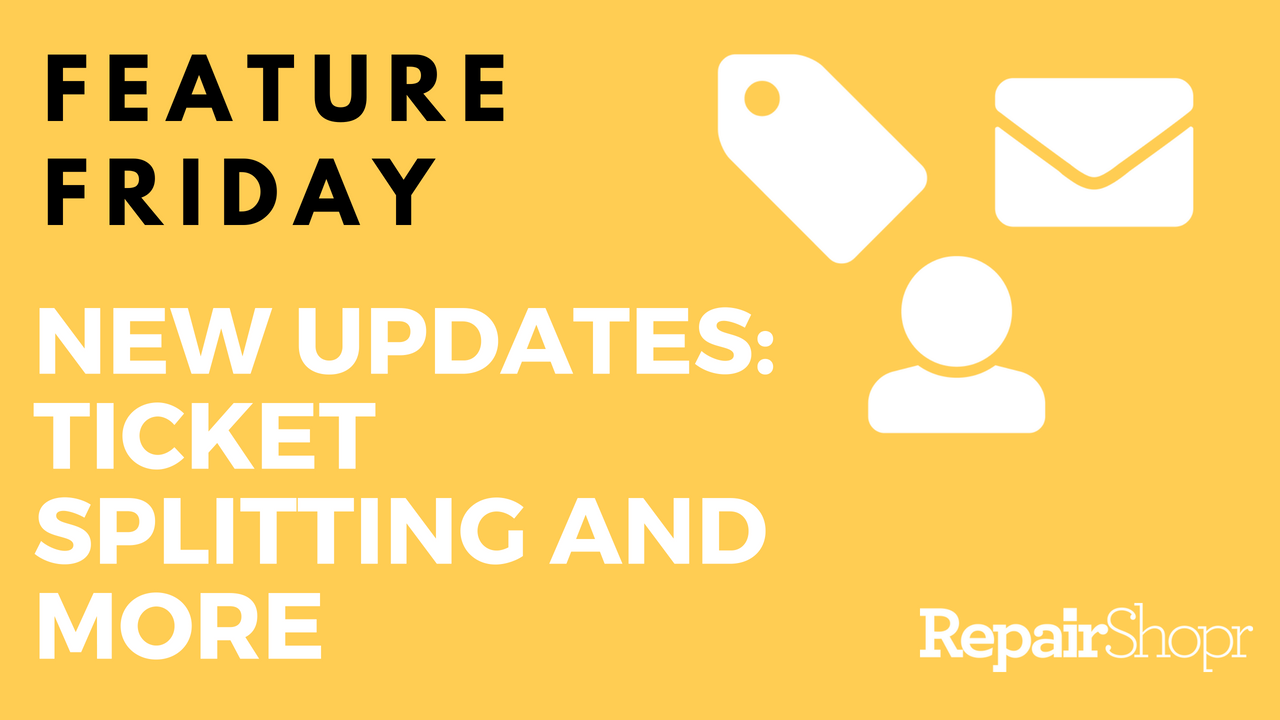
Ticket Splitting
We’ve got a great new feature for you called Ticket Splitting that will help you keep your lines of communication more organized with your customers.
Here is a common scenario: you have a particular ticket with a customer and a week goes by. This customer then comes back with a separate issue or a question that is unrelated to the initial ticket but they still hit the reply button. You now have to try to untangle the two separate questions even though they are all part of one single ticket. Now, you can split it!
You can now simply go to the little contextual button in a ticket’s comment section and select ‘Split to New Ticket’. This will create an entirely new ticket. You can give this new ticket a new subject, a new status and you’ll also be able to see where this new Split Ticket originated from.
A quick run-down of this feature appears in our Knowledge Base article here.
Subject for Ticket Comment Emails
We’ve changed the default email subjects to use the ticket subject instead of a generated subject with the account name.
So if you have a ticket with a Subject: “Need help with a computer”, it would go:
- from “AccountName – Comment made to Ticket #1234 (message id: 123123)”
- to “Need help with a computer (message id: 123123)”
This is going to feel much more natural from the email standpoint. We know some will have some rules and automation setup around the old names so we’ve taken a step to help mitigate that for you.
In Settings → Ticket Preferences → Advanced you can find a setting to control the subject. This now also supports Template Tags so you have the ability to make the subject look like it did before, or customize to your heart’s content! You’ll have all the comment tags available, which include ticket tags and customer tags.
Mailboxes
We’ve introduced two more options for additional control over your Mailboxes. Go to Admin → Tickets → Mailboxes (inbound email) and choose a Mailbox to edit.
You’ll see two new preferences you can control for a Mailbox:
- Set Issue Type to
- Set Ticket Status to
These will allow any inbound traffic created via this particular Mailbox to automatically have a specific Type and even have a specific Status. You can also Assign Tickets from a particular Mailbox to a particular technician.
With these new parameters, you can more quickly define and automate your inbound traffic so it is more organized and it’s quicker for you to get to the work that needs to be done.
Learn more about Mailboxes and these changes in our Knowledge Base article here.
Portal Security Change
We’ve also implemented an important change to Portal security. In the past, if you sent someone a Portal Invitation we would block their portal access by default even if they had not setup or claimed that portal user.
Now, going forward the default is that we will allow those in until they claim the Portal User (by setting up the password). If you want this to behave the old way you can go to Settings → Customer Settings → Advanced and turn on the option to block the portal even for unclaimed invitations.
Check out our Feature Friday video below to see how all these changes work in detail
We hope you enjoy these updates! Have a great weekend.
– The RepairShopr Team
