Hey RepairShoprs – Happy Feature Friday!
This week we’re turning the spotlight onto RepairShopr’s Rework Ticket flow.
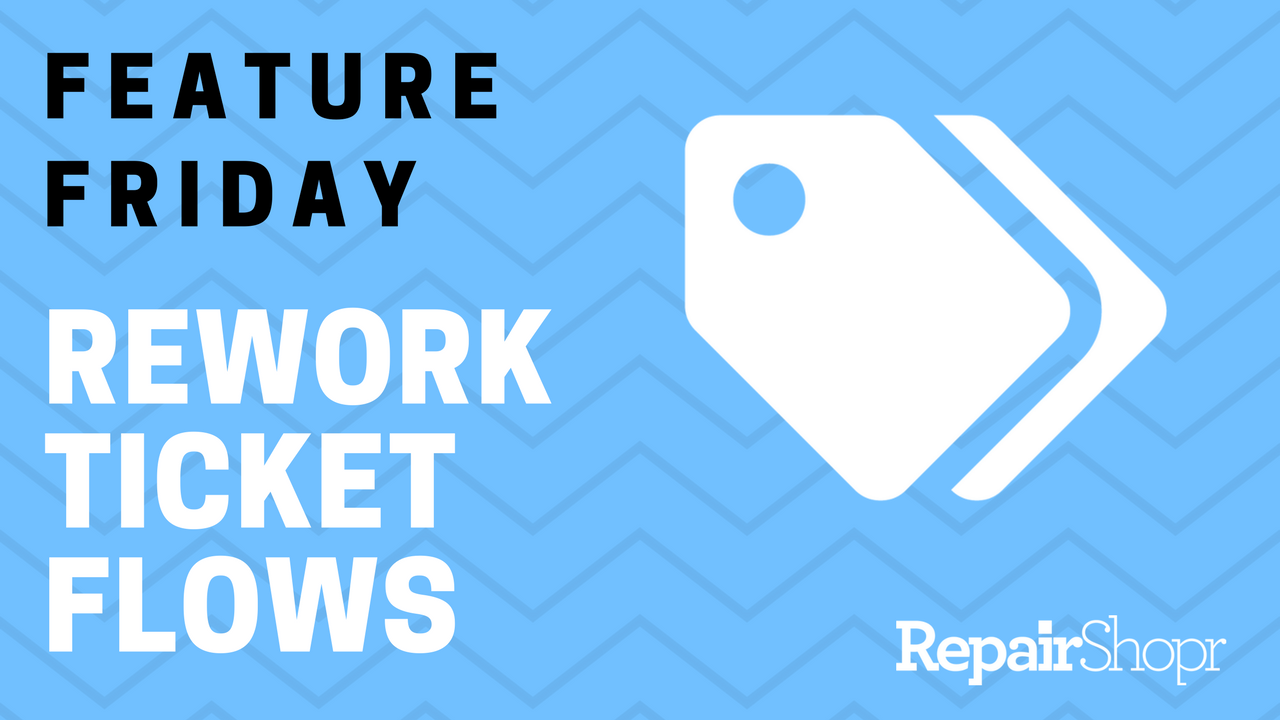
For those who don’t know, the Rework Ticket flow is essentially a way of tracking jobs that need to be re-done for one reason or another (i.e. if a part used in the original job was faulty or an install was defective).
The Rework Ticket you’ll create upon re-opening the job will be associated with the original Ticket, and you’ll be able to swap out parts on-the-fly while making adjustments in one single flow.
Here’s how this works:
- Open the original Ticket used to complete the job (Pro Tip: The Ticket must be in a Resolved state for this to work).
- Use the “New” drop-down menu in the top-right corner of the Ticket and select “Rework” (Pro Tip: If you have an intake form set up, it will appear here as intended).
- Review the products that were attached and sold during the original job via the “Ticket Line Items” modal. Select which products you want to exchange and click the green “Add” button.
- Any items chosen are now automatically placed back into RepairShopr (originals) and into the Rework Ticket at a $0 value (new items).
- Continue completing the job as you normally would!
Pro Tip: The Rework Ticket flow is not intended to process exchanges for upgraded parts of different monetary value than the original parts. If your Customer wishes to upgrade during the Rework process, we suggest you use the original Invoice to exchange/refund the part.
Identifying Rework Tickets
- The subject of the Ticket Details page includes the word “rework.”
- The Tickets tab main page shows subject lines containing the word “rework.”
- Going to Admin > Reports > Tickets > Rework Tickets will give you a list of all Rework Tickets in your account.
For more information, check out our Knowledge Base article here, and watch the video below!
– The RepairShopr Team
